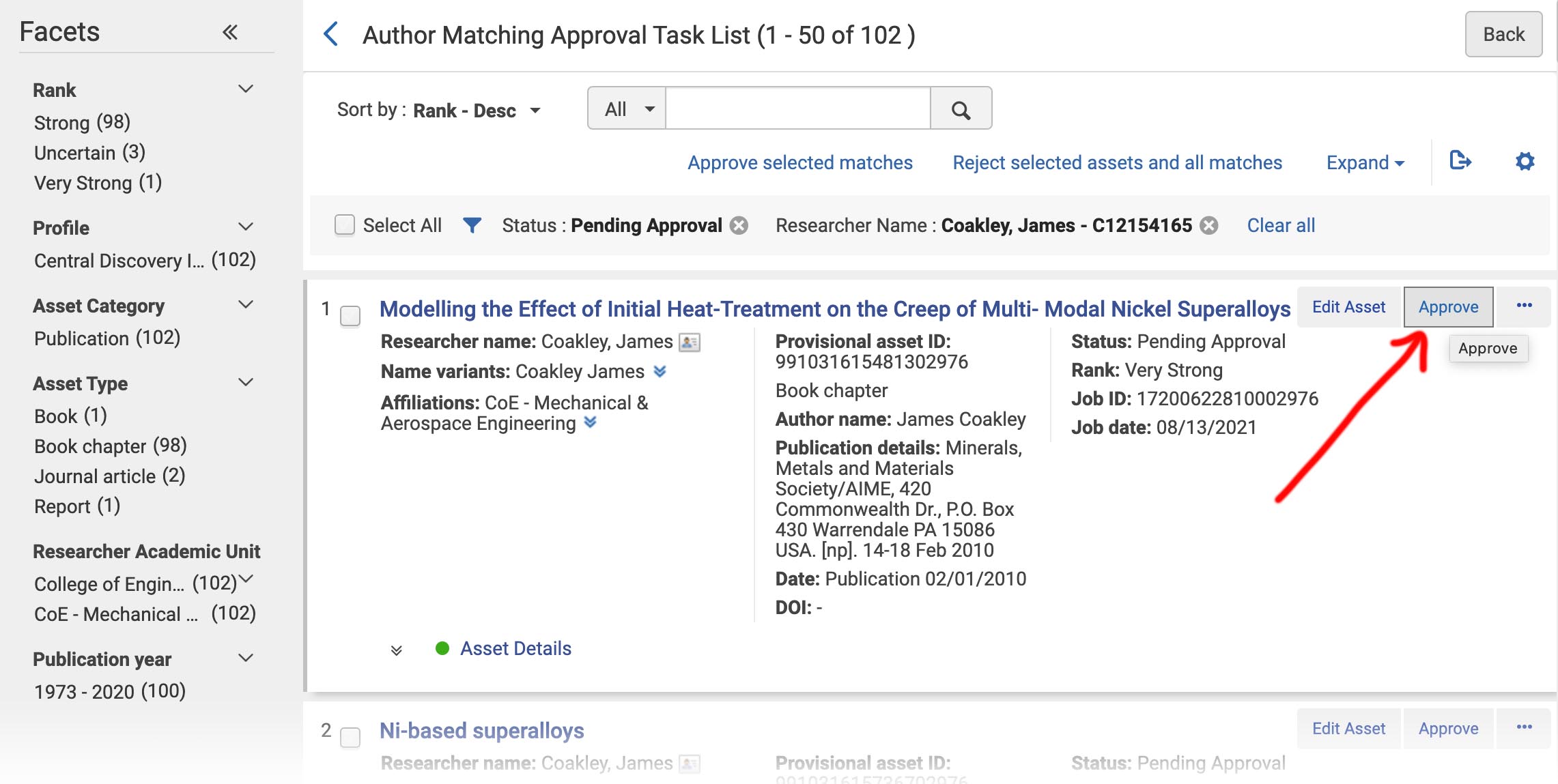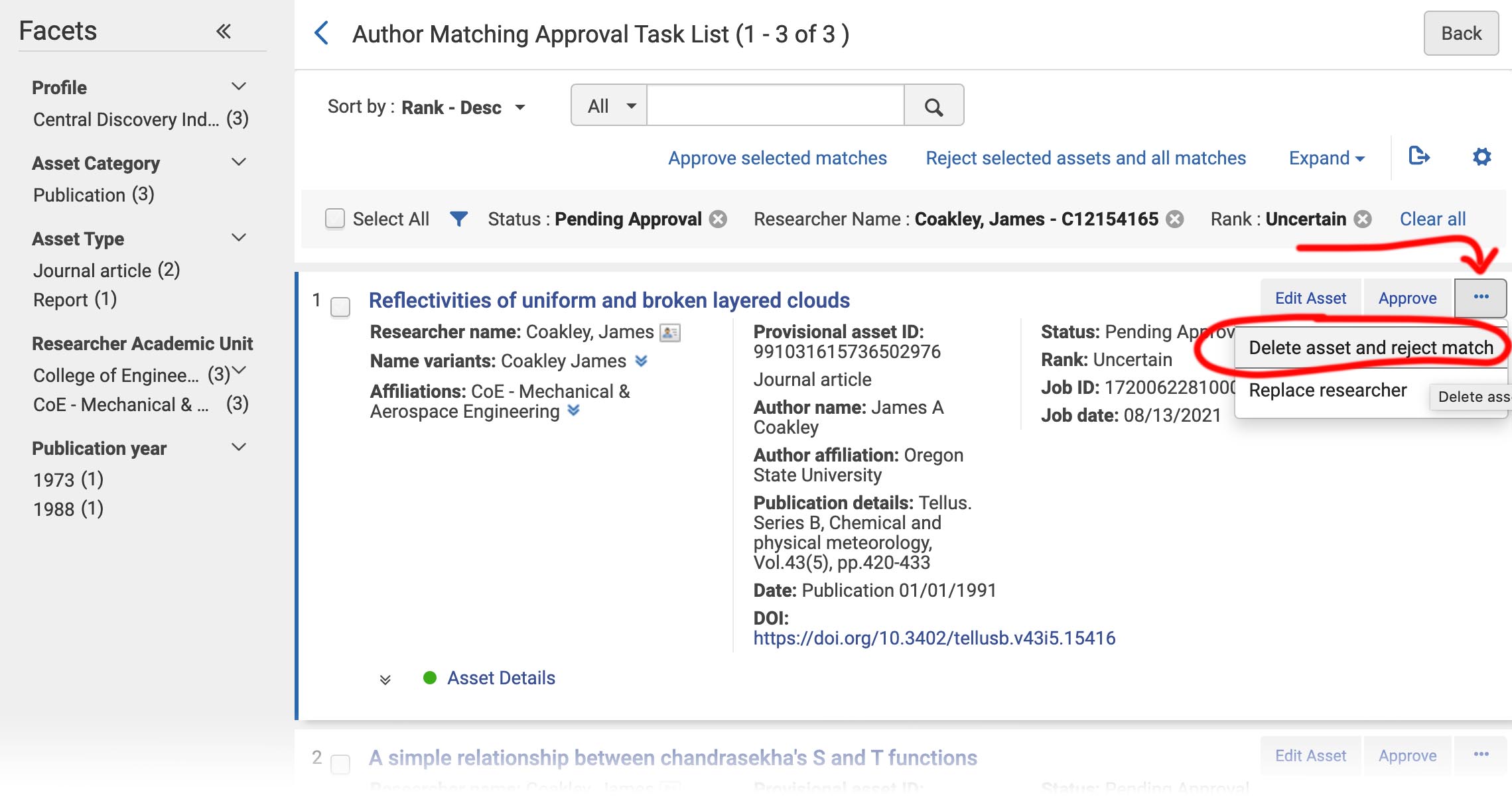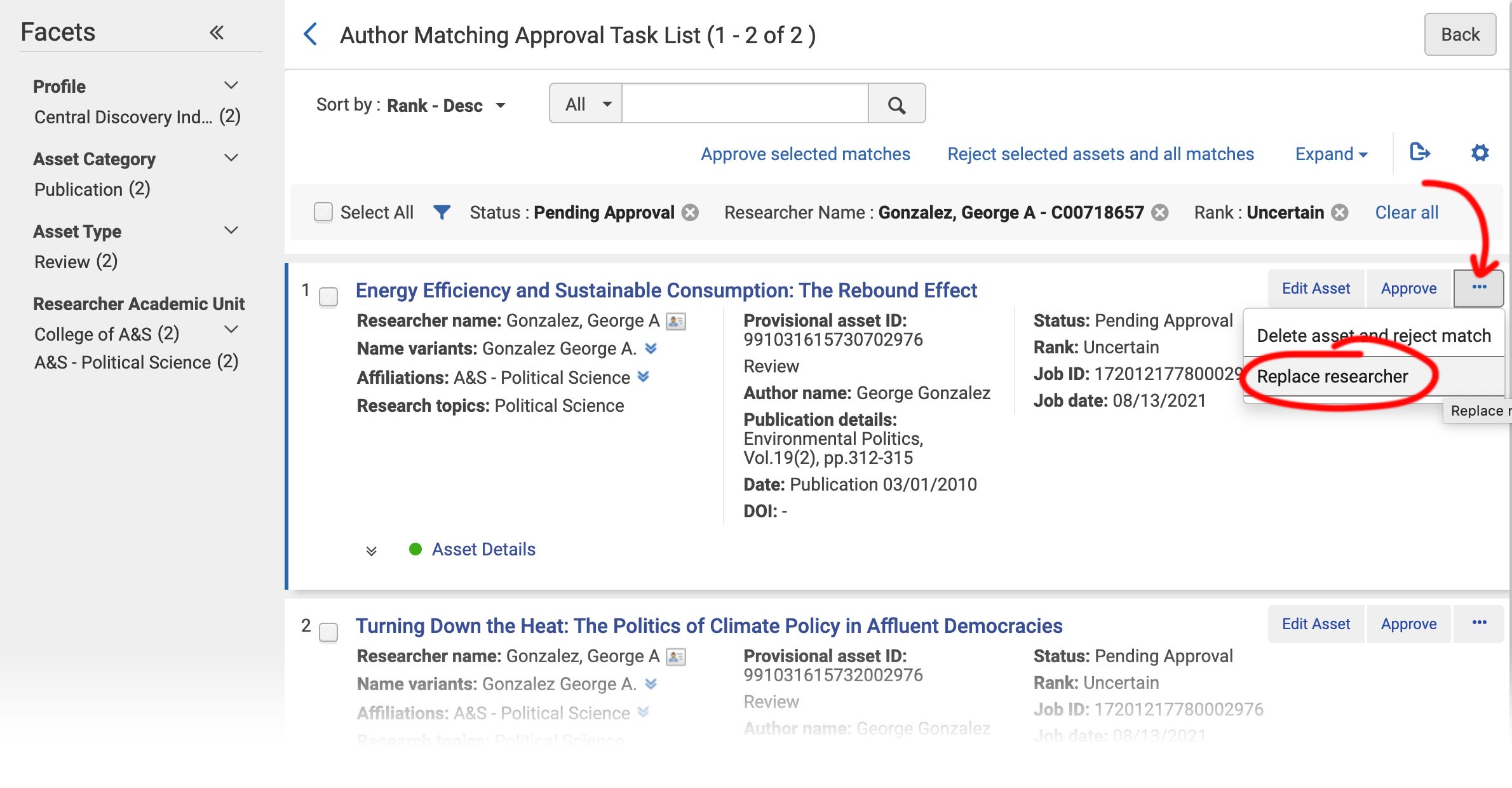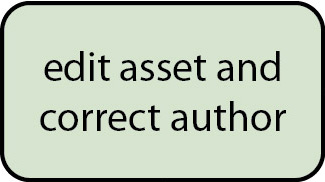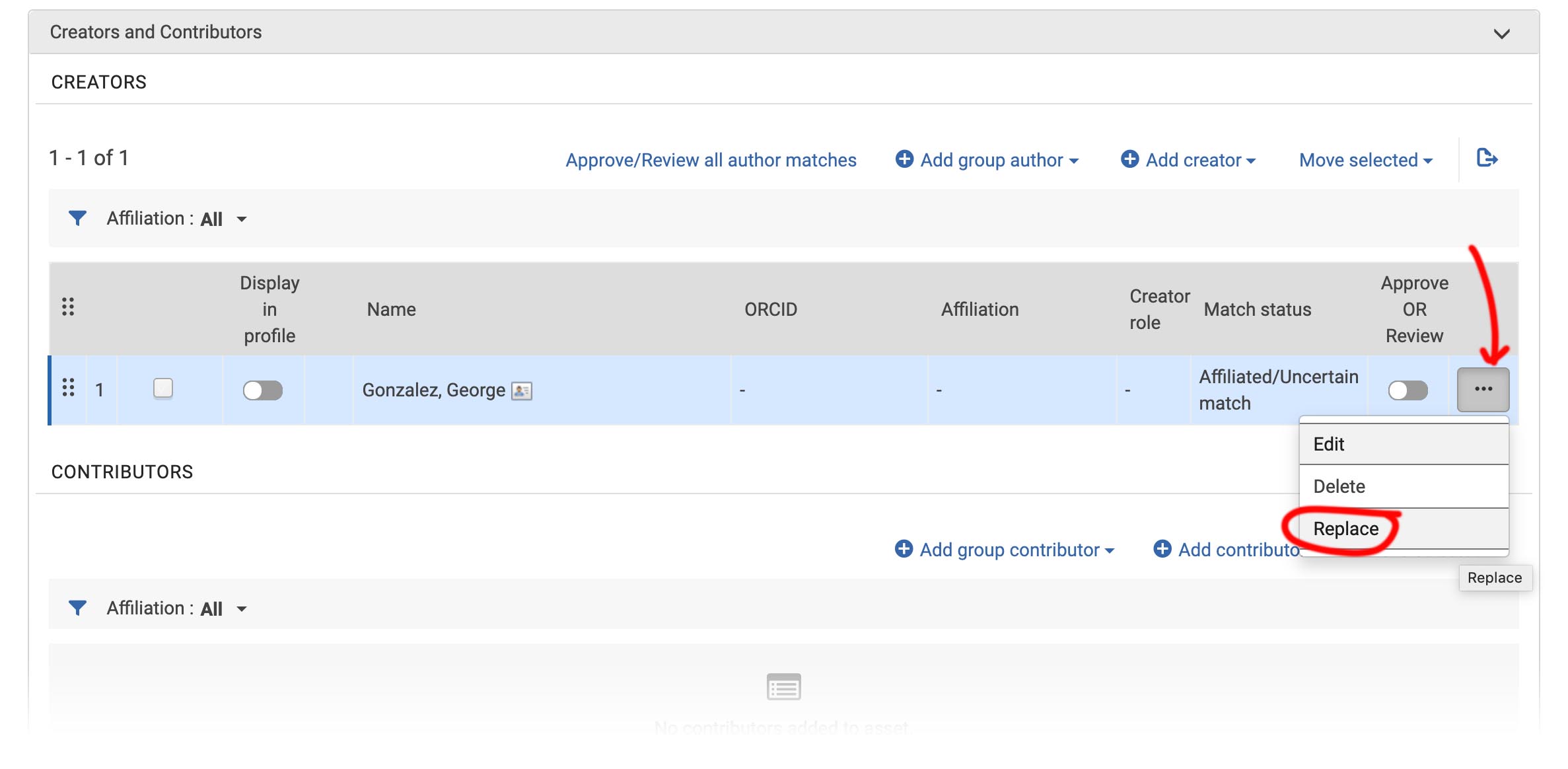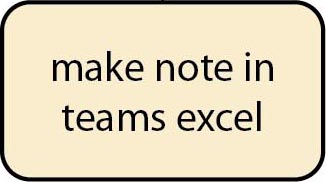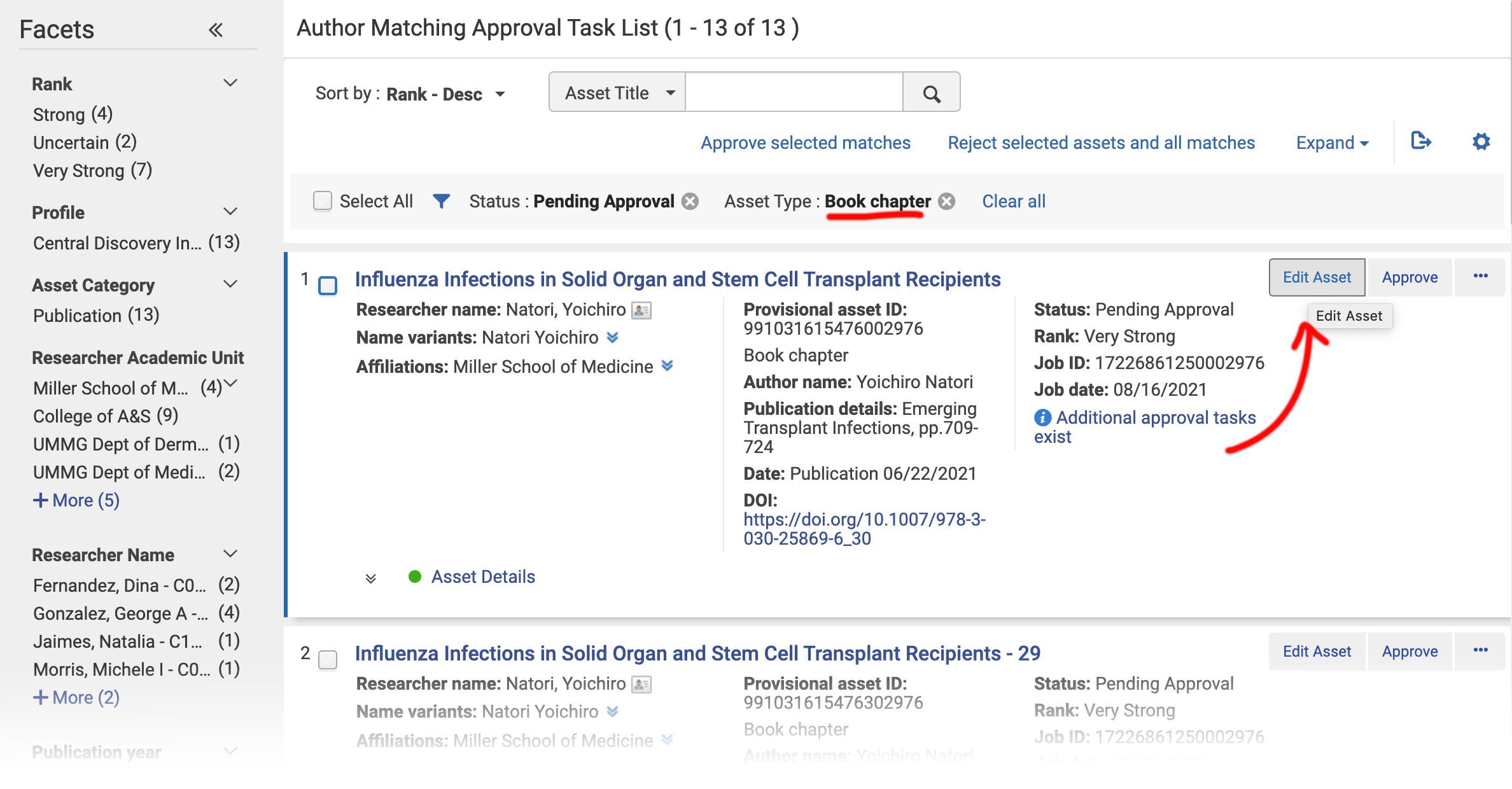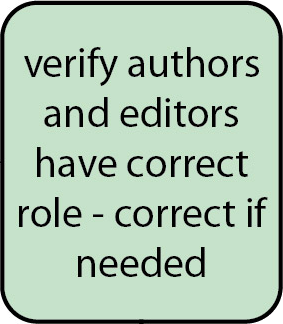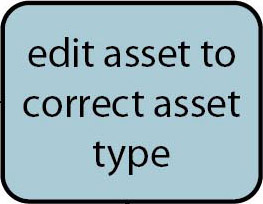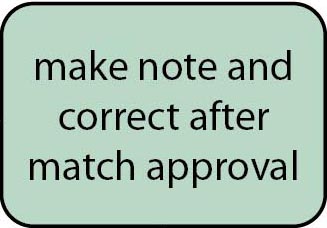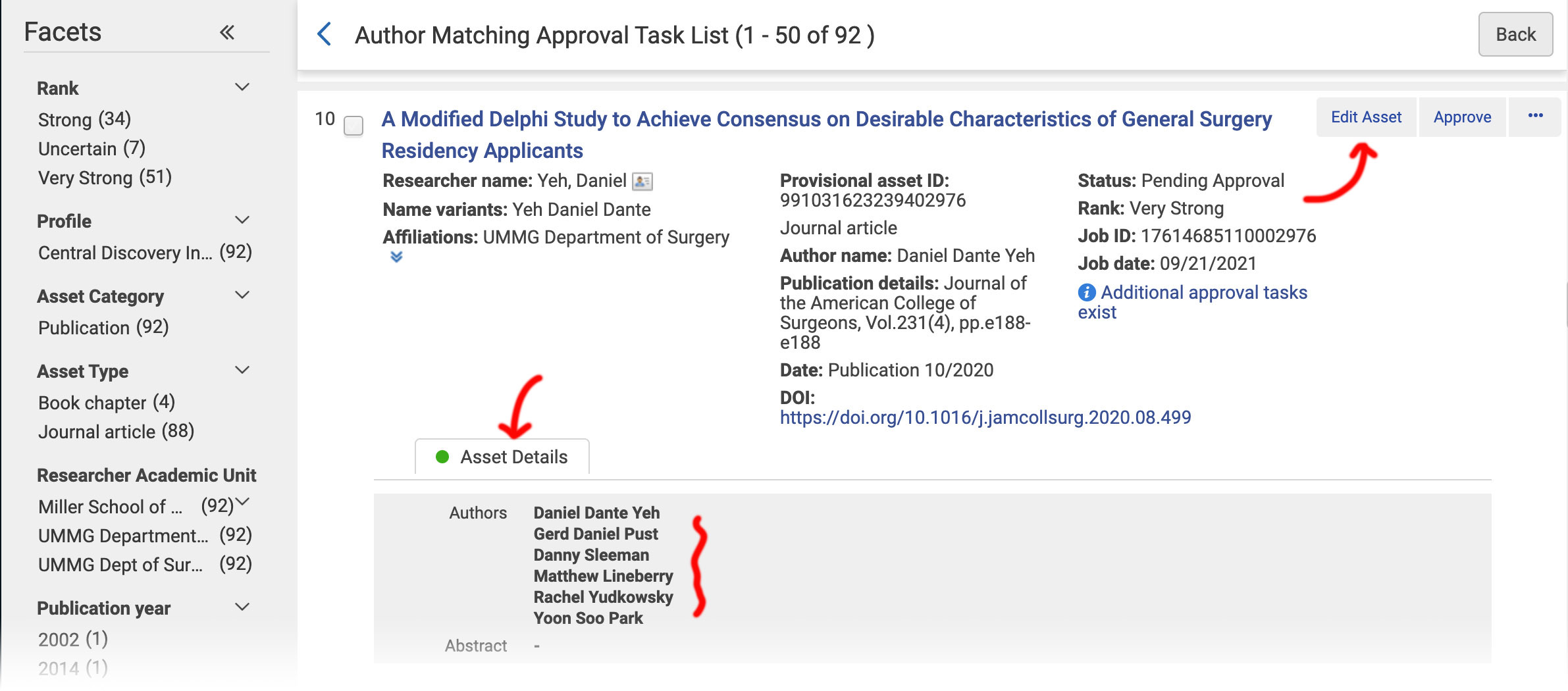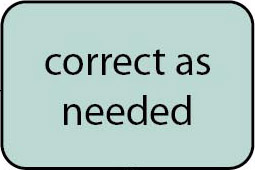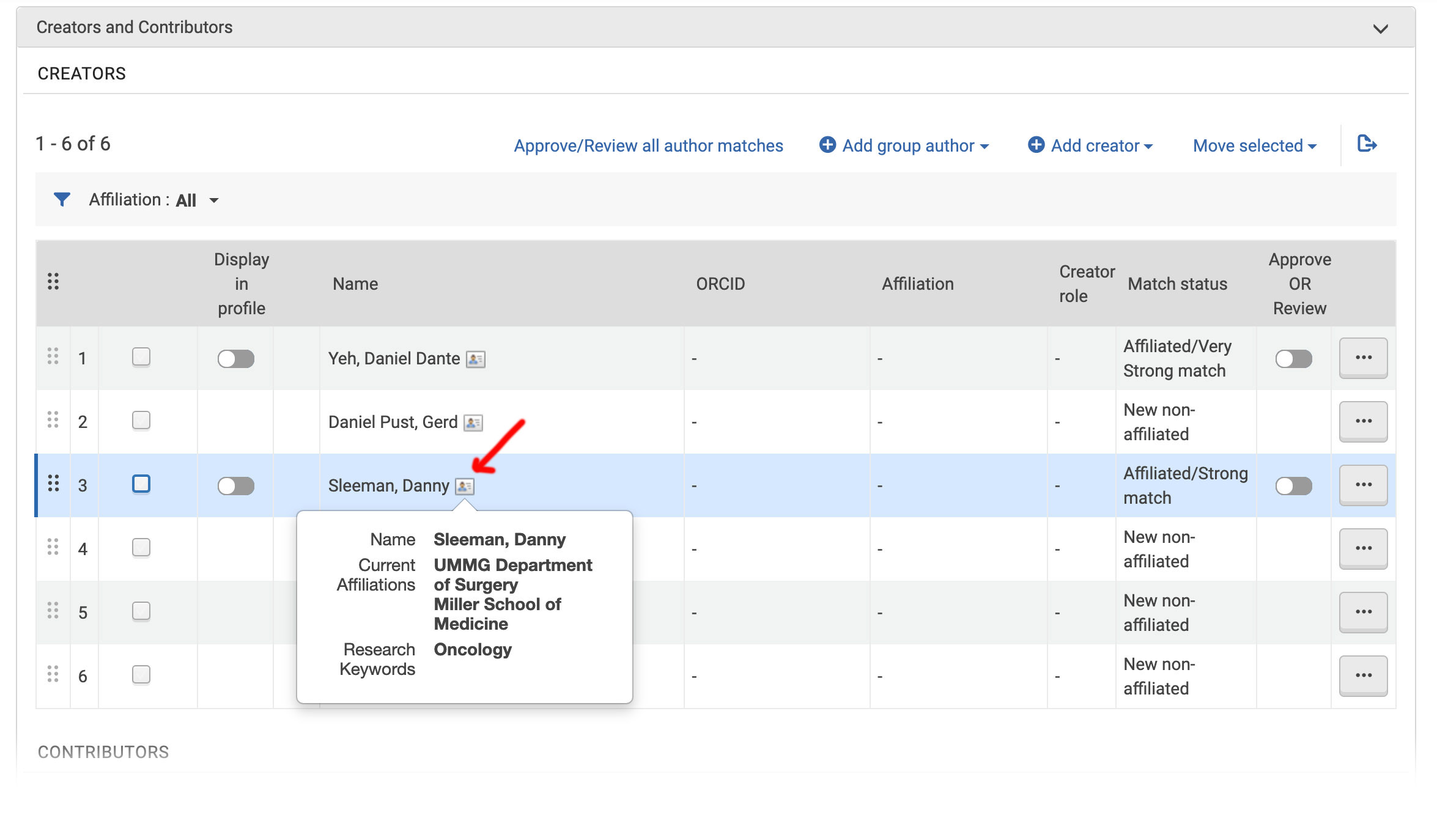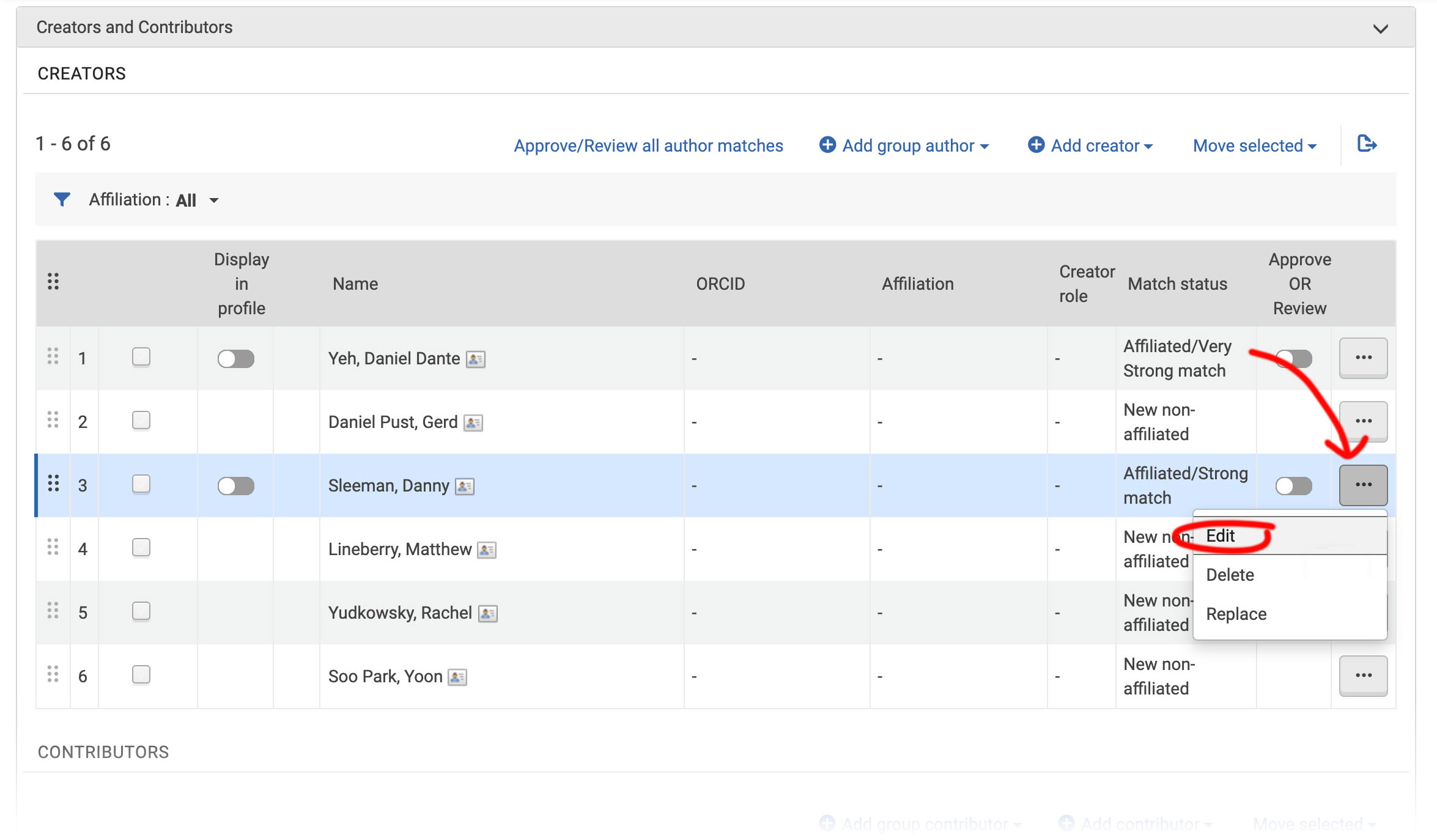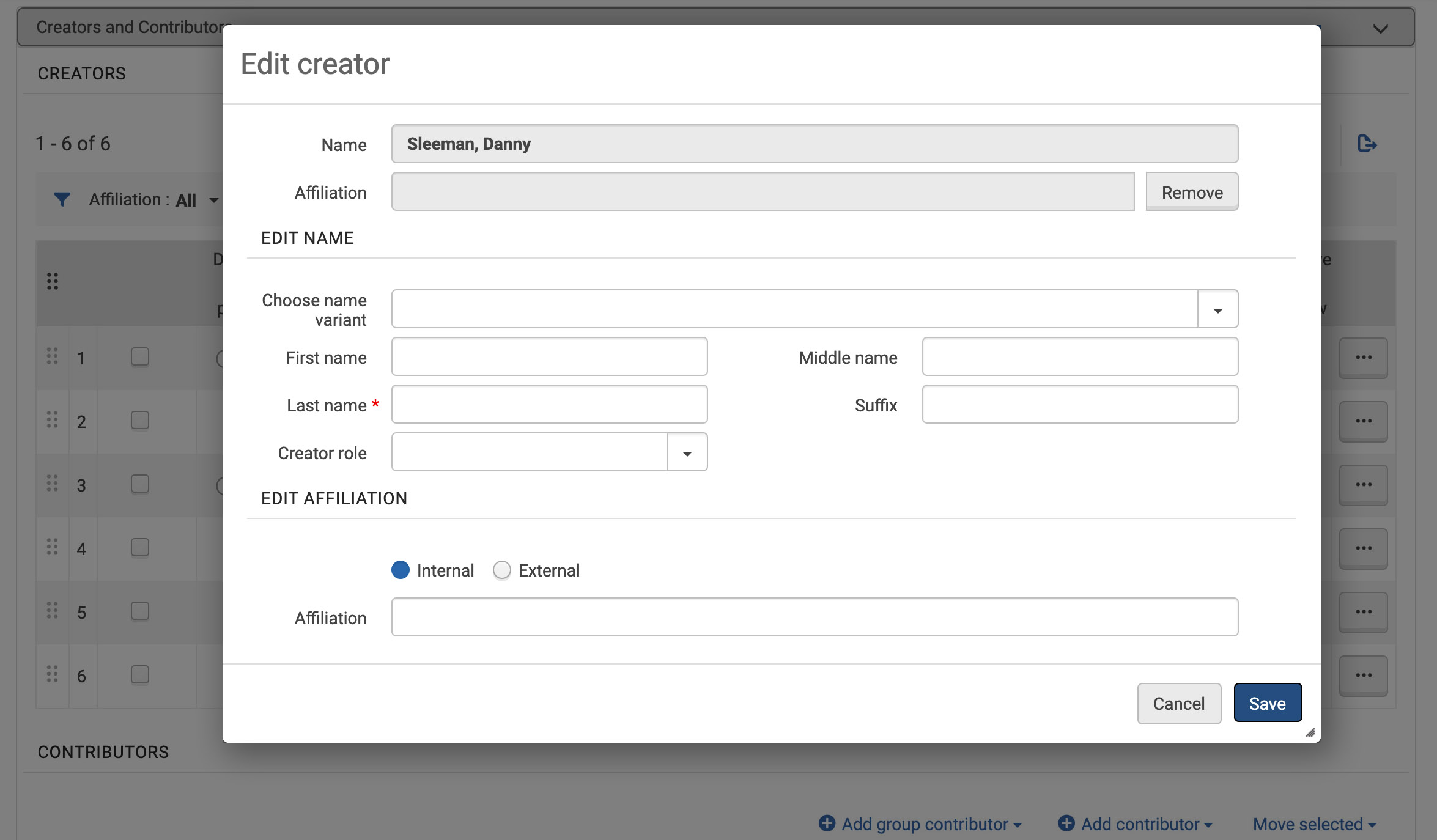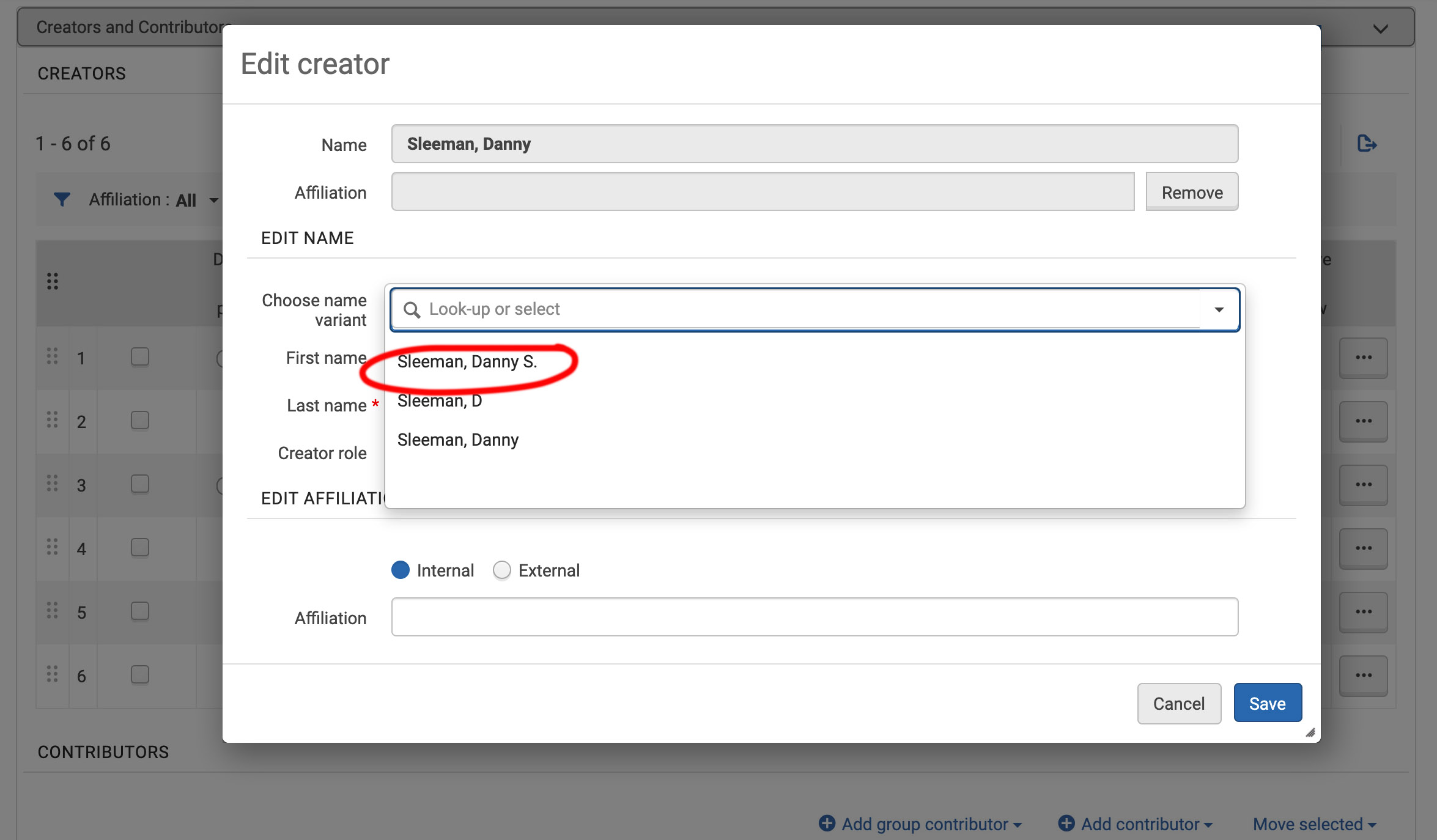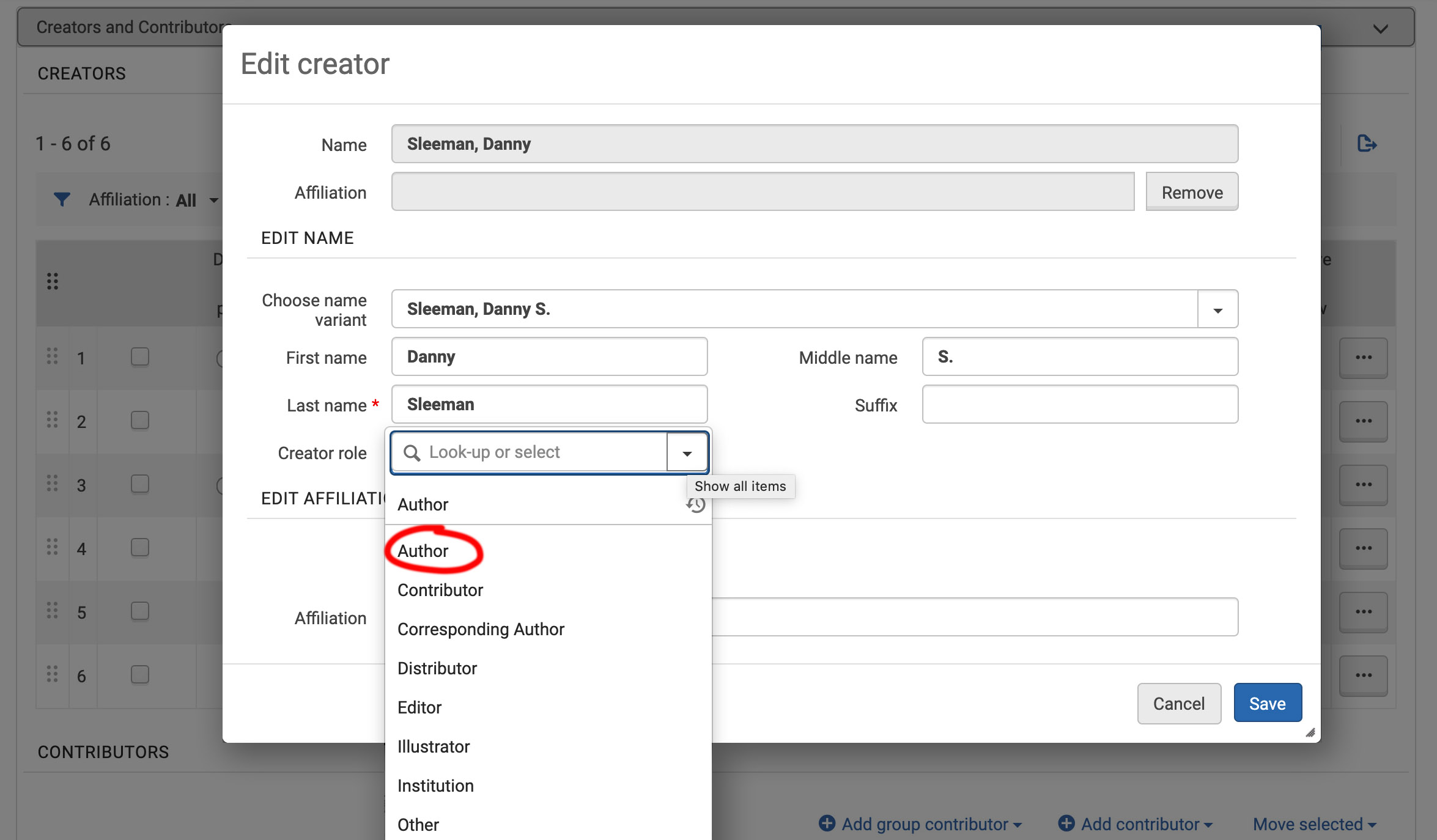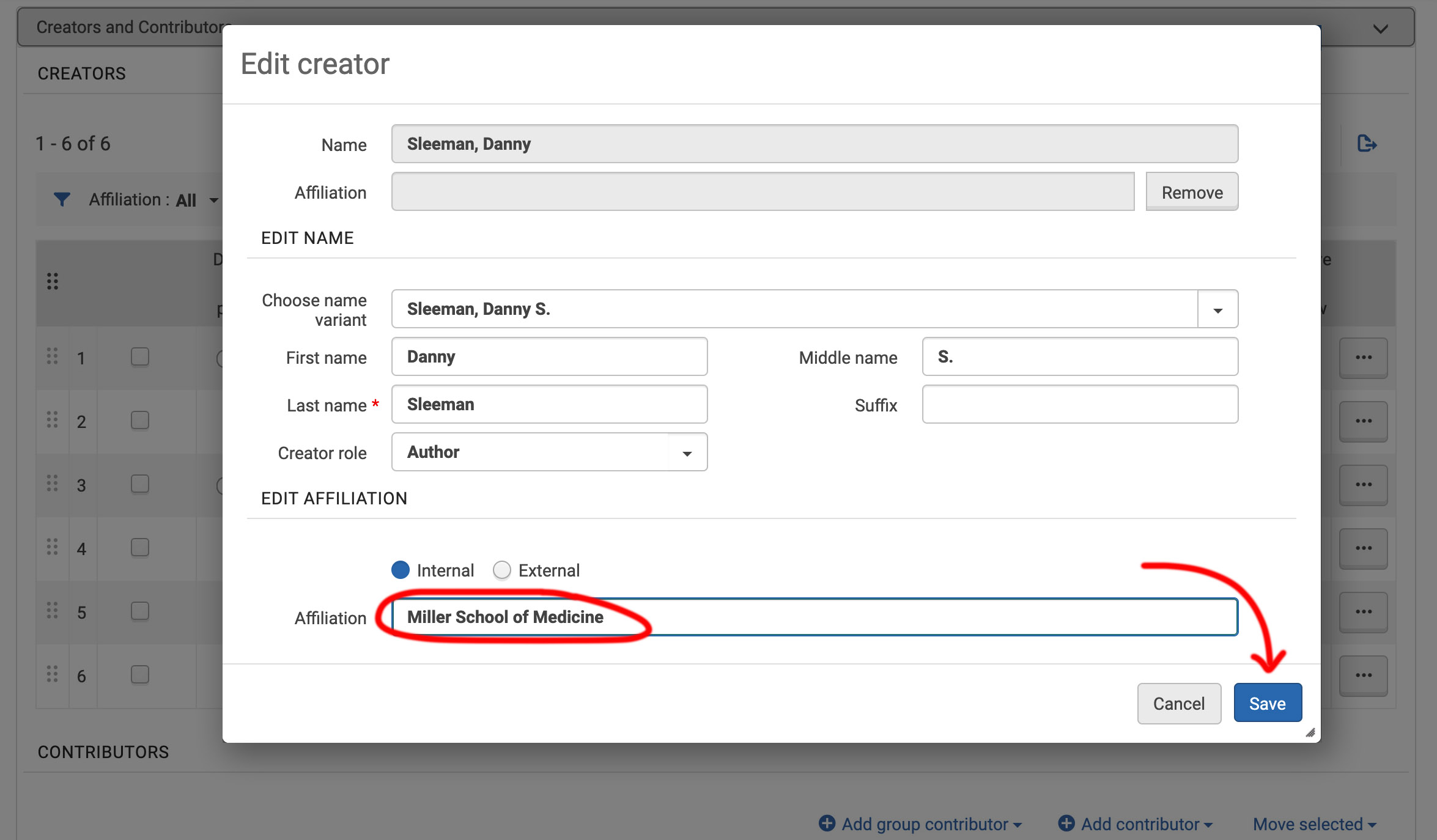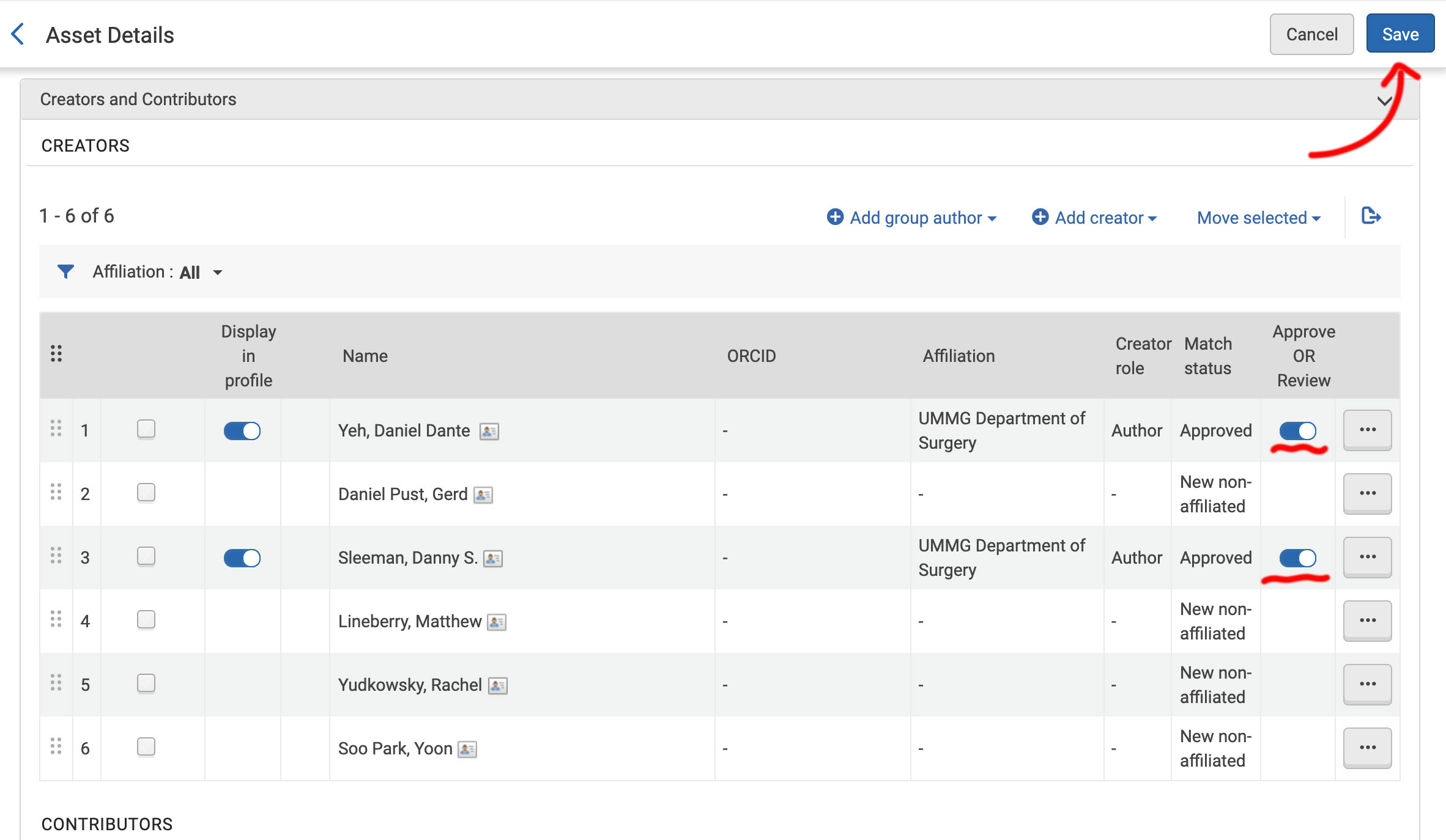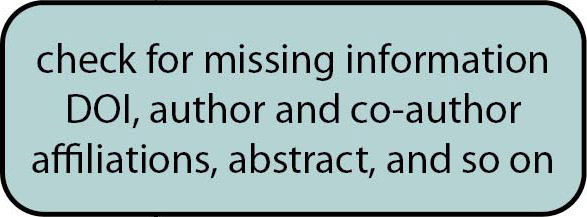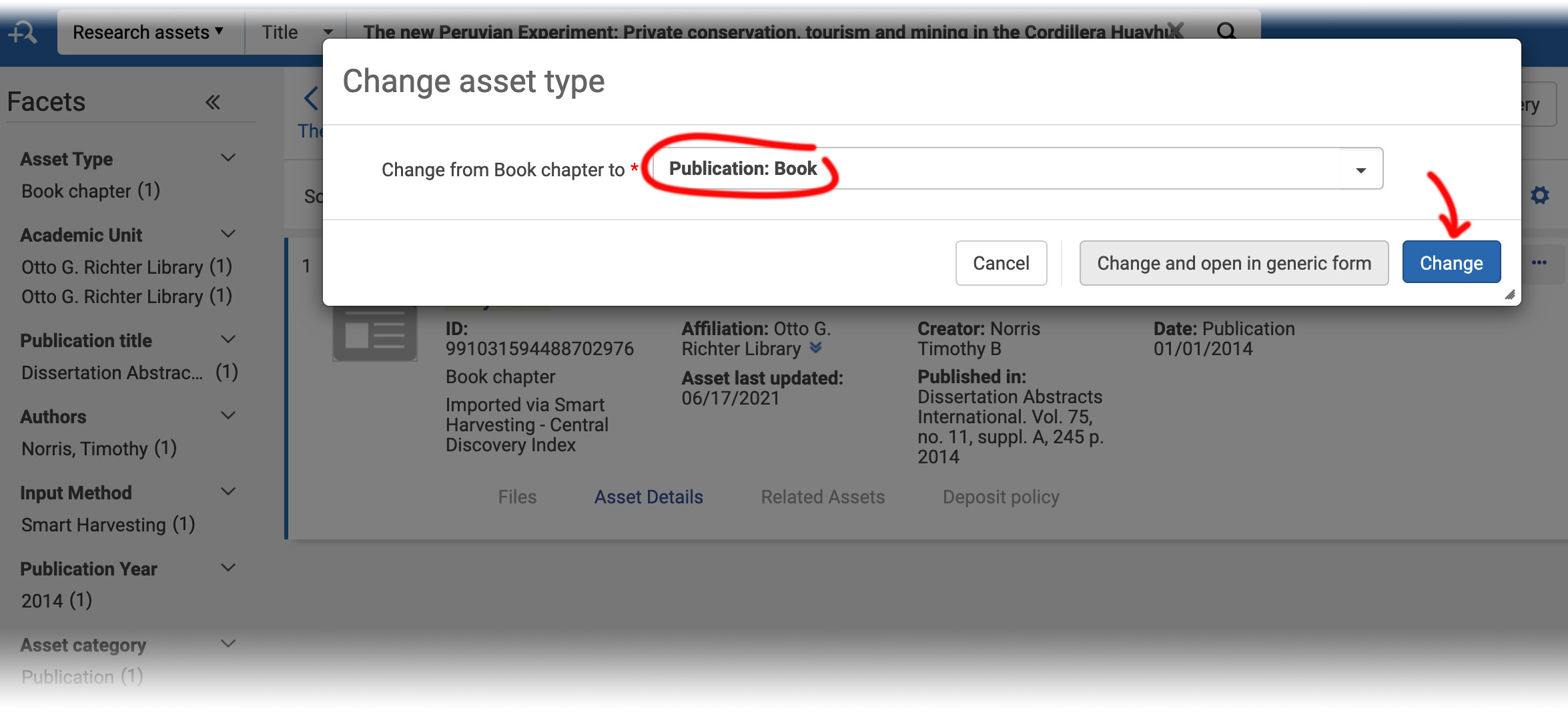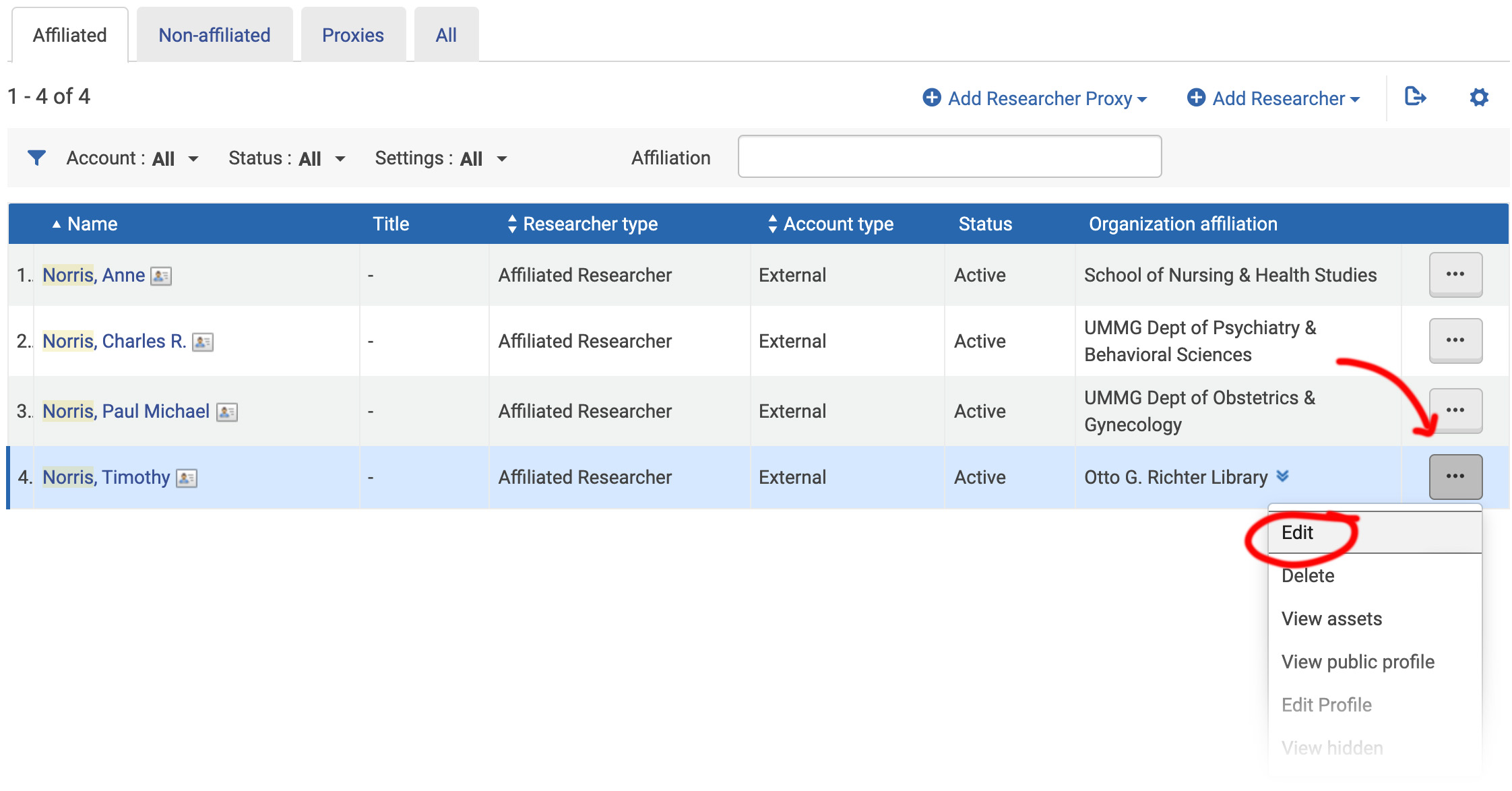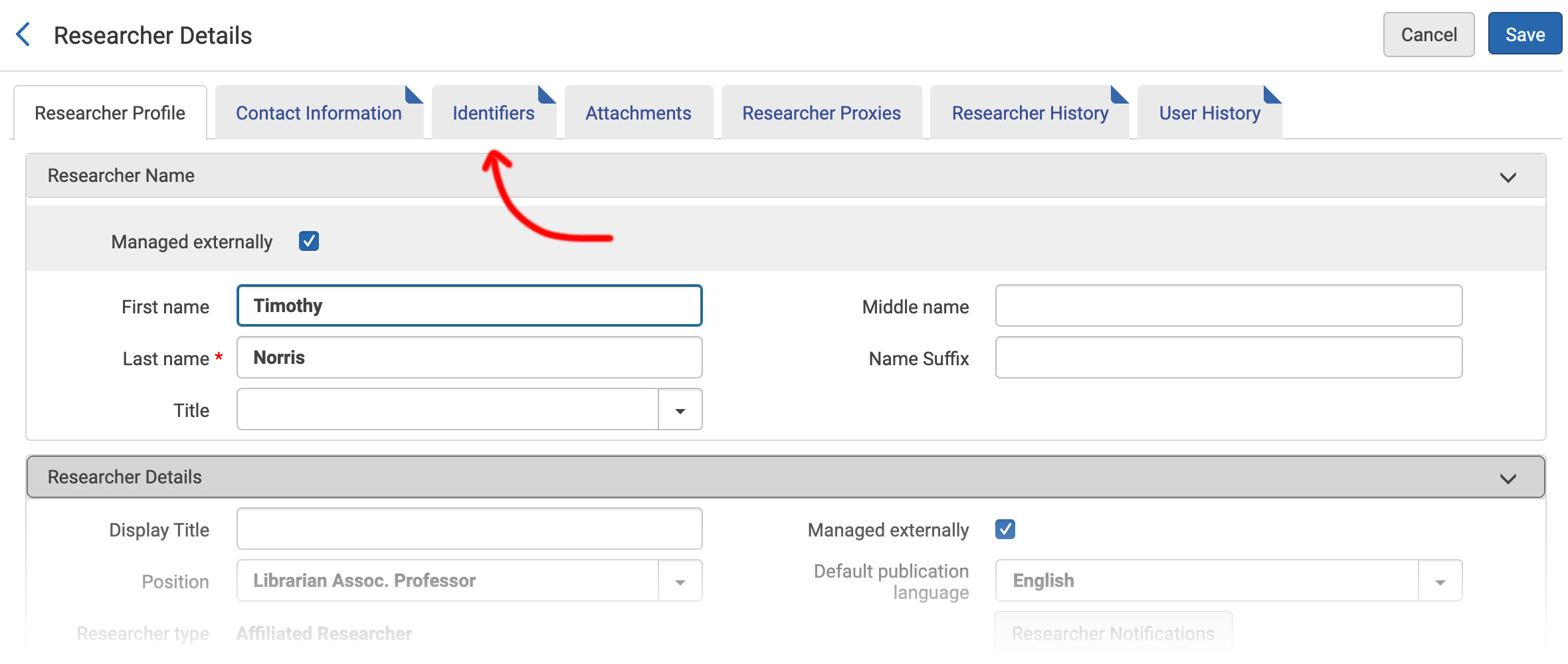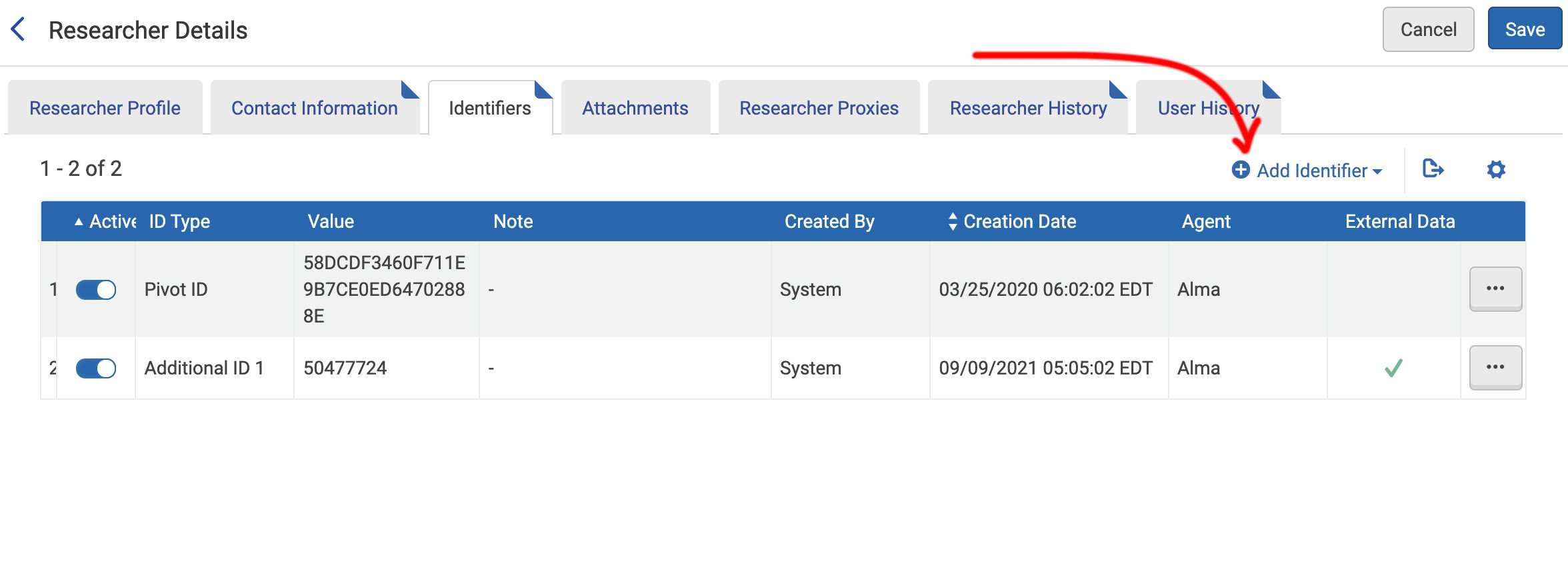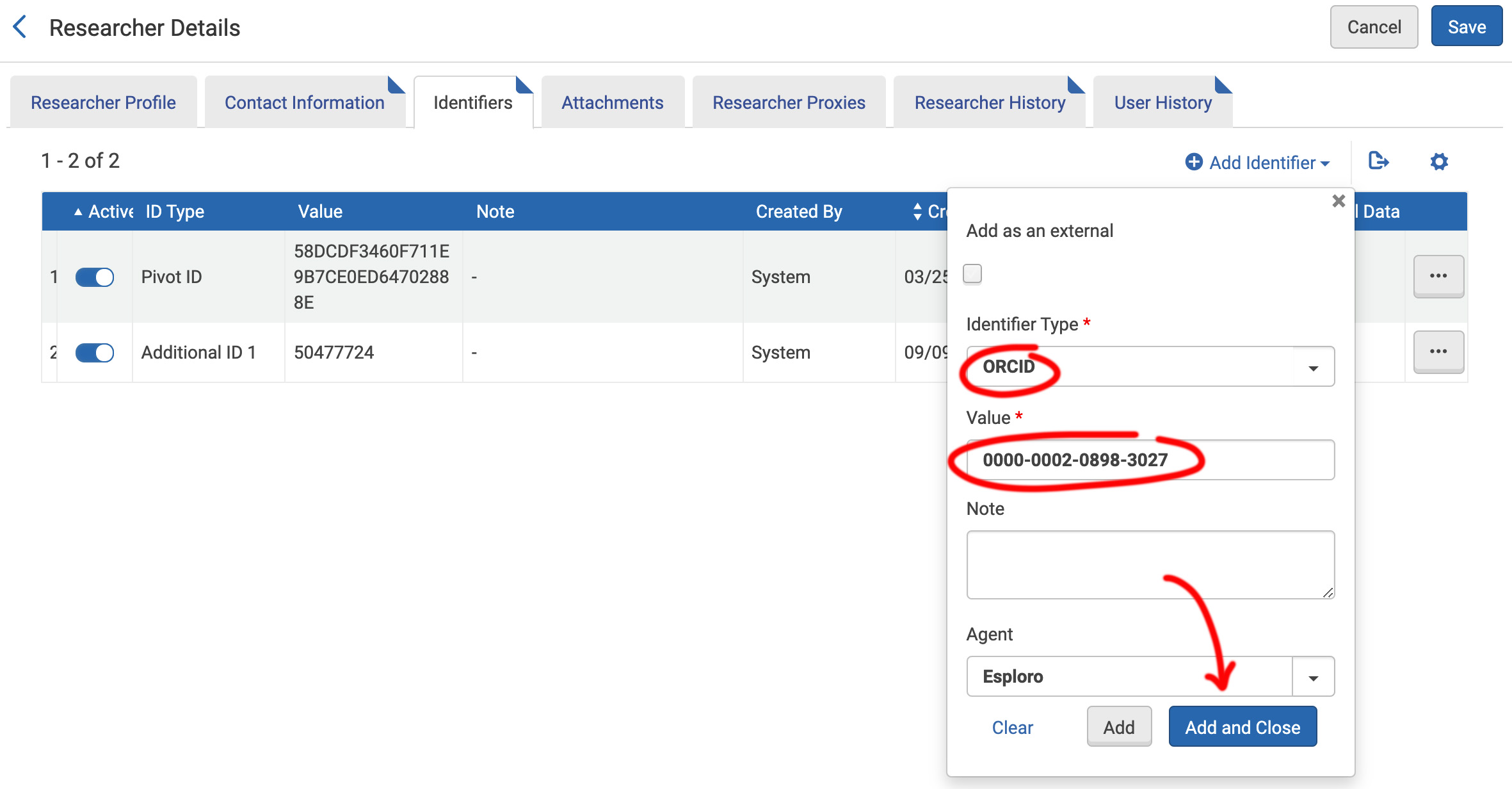Faculty
Profile
Enrichment
Tim Norris - tnorris@miami.edu
Angela Clark - aclark@rsmas.miami.edu
Kineret Ben-Knaan - kbenknaan@miami.edu
Jason Cohen - j.cohen4@miami.edu
Leah Bamford - LBamford@med.miami.edu
You can also use the arrow keys on your keyboard - left/right and up/down
Elsevier Pure > ExLibris Esploro : approximately one year
| Summer 2021 | Pilot Faculty Profile Enrichment | |
| Fall 2021 | Manual Faculty Profile Enrichment with Liaisons | |
| Spring 2022 | Launch campus-wide change management program | |
| Summer 2022 | Smart Harvest automatic profile enrichment |
* Google Chrome seems to work best
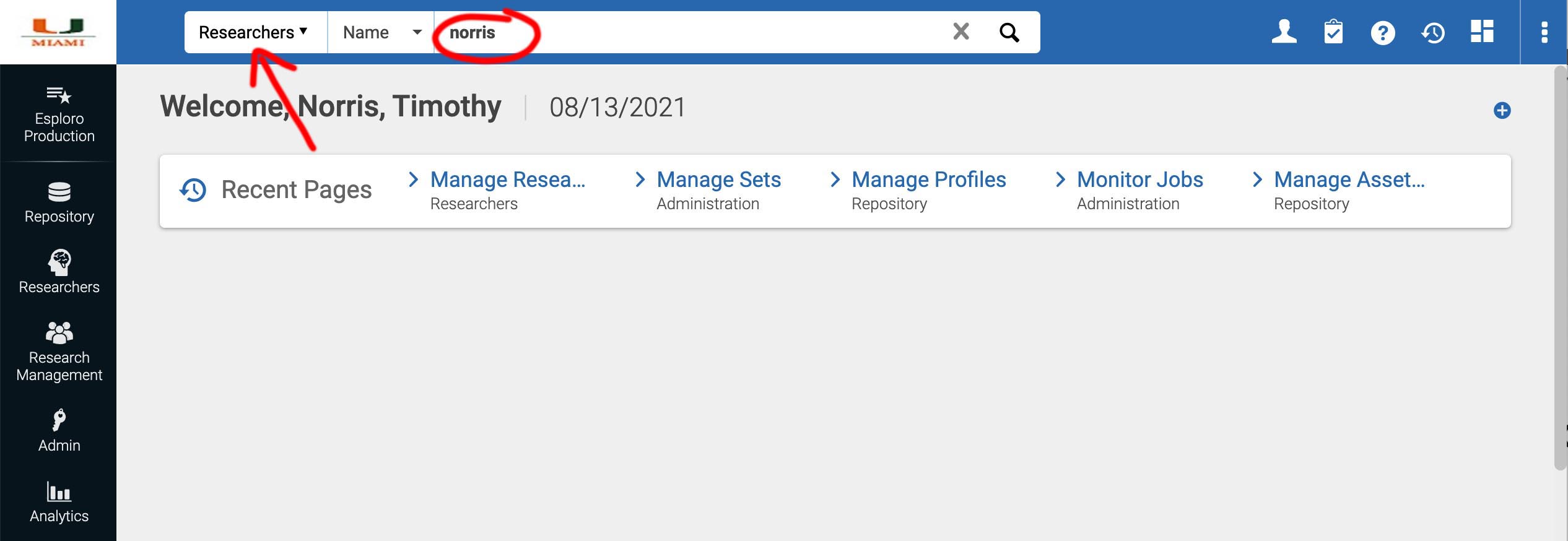
In Esploro admin interface and select ‘researchers’ in the top left search bar, enter the researcher’s last name and press ‘enter’
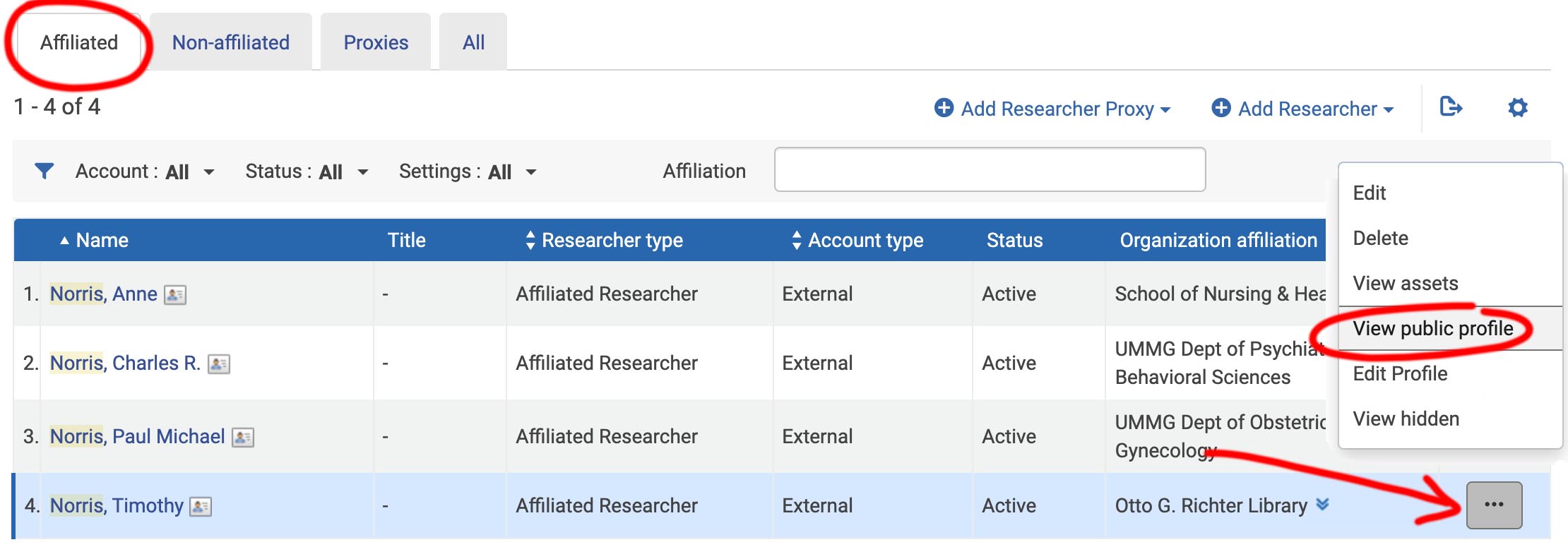
On the 'Affiliated' tab, locate the researcher and click on the elipsis on the far right of the researcher row -> choose ‘view public profile’
Asset | Can be any research output. May include peer reviewed articles, blog posts, conference presentations, and so on. |
|
Researcher | Any researcher that produced an asset in the repository. Can be affiliated or non-affiliated. The affiliated list comes from a Workday daily feed. Does not include staff or students unless manually entered. |
|
Central Discovery Index | The CDI. ExLibris' proprietary database of known assets. |
|
Smart Expansion | A manual process run in the Esploro back-end in which known researcher-asset matches are imported into the repository based on C Numbers and DOIs. |
|
Smart Harvest | Either a manual or automatic process run in the Esploro back-end in which known ExLibris' proprietary machine learning process attempts to match existing researchers with assets in the ExLibris CDI. |
|
Researcher Set | A manually created set of researchers used in Smart Harvest. |
Process |
Responsible |
Description |
Timeframe |
|
| 1. | CDI |
ExLibris |
Maintain proprietary Central Discovery Index |
Ongoing |
| 2. | Smart Expansion |
Internal Esploro Implementation Group |
Import metadata from CDI from known asset-researcher matches based on C Number and DOI |
Fast computer job |
| 3. | Manual Smart Harvest |
Internal Esploro Implementation Group |
ML based matching of assets in ExLibris CDI with researchers in Esploro. Researcher set created in Esploro back-end and is limited to five researchers. Author matches can be automatic or manually approved (very strong, strong, uncertain) |
Slow computer intensive job |
| 4. | Author Matching |
Liaisons |
Manual approval of matches from Smart Harvest (very strong, strong, uncertain) |
Slow human job |
| 5. | Smart Harvest |
Automatic |
Esploro back-end job that runs on a weekly(?) schedule to capture new assets/publications |
Ongoing |
C# | Faculty | Department | Pre-Harvest Assets | Post-Harvest Pending Assets |
C00076883 | Chao, Sonia, Raquel | Architecture | 1 | |
C11864666 | Barnes, Germane | Architecture | 1 | 2 |
C09924365 | Timpano, Nathan, James | Art & Art History | 7 | 4 |
C12154165 | Coakley, James | Mechnical and Aerospace Engineering | 29 | 102 |
C11901430 | Zhou, Yiqun | Chemistry | 37 | 5 |
C12139984 | Liang, Liang | Computer Science | 44 | |
C11910241 | Connolly, Jennifer, Marie | Political Science | 14 | |
C00718657 | Gonzalez, George, A | Political Science | 52 | 37 |
C06458350 | Fernandez, Dina | International Studies | 1 | 4 |
C11909666 | Rattan, Rishi | UMMG Dept. of Surgery | 104 | 5 |
C12081150 | Jaimes, Natalia | UMMG Dept. of Dermatology | 40 | 10 |
C12183293 | Natori, Yoichiro | UMMG Dept. of Medicine | 38 | 3 |
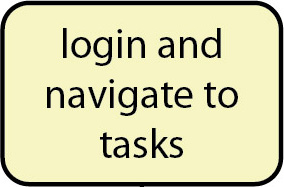
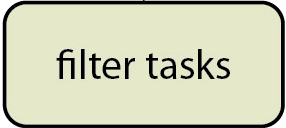
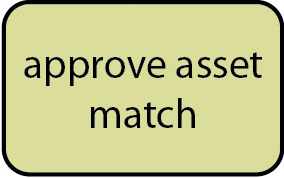 - or -
- or -
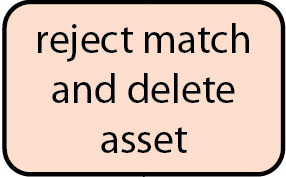
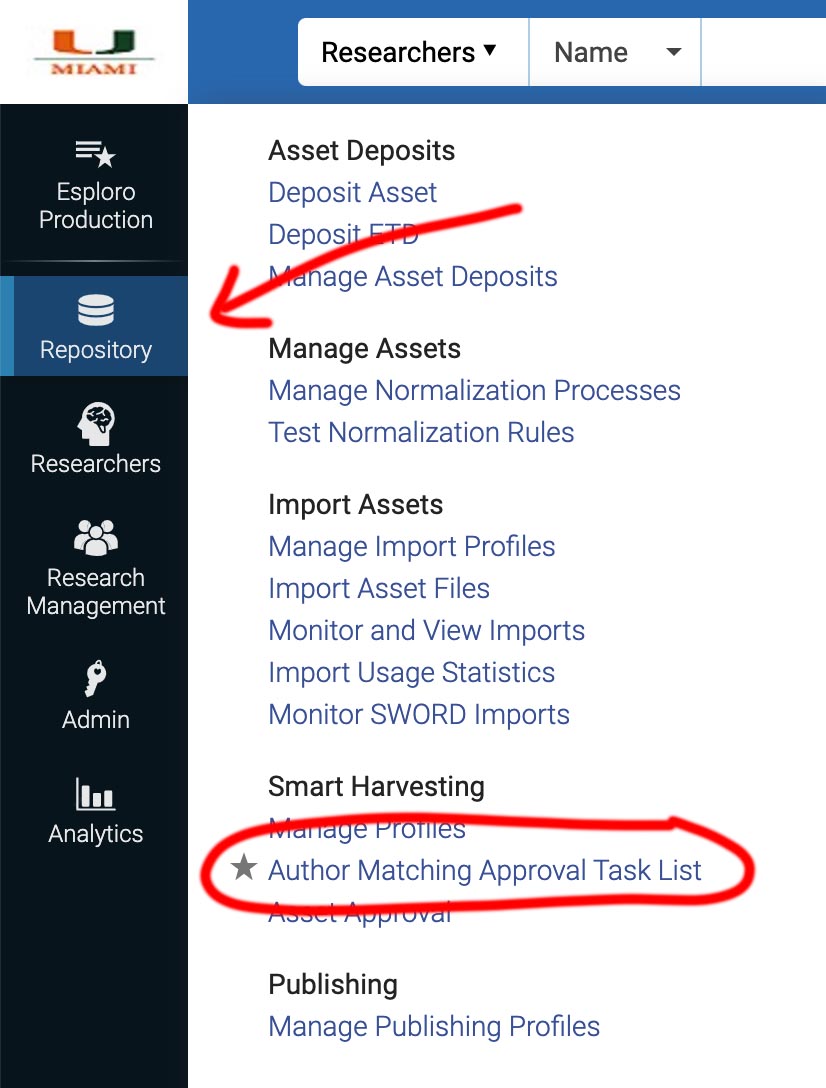
There are two ways to open the author matching task list.
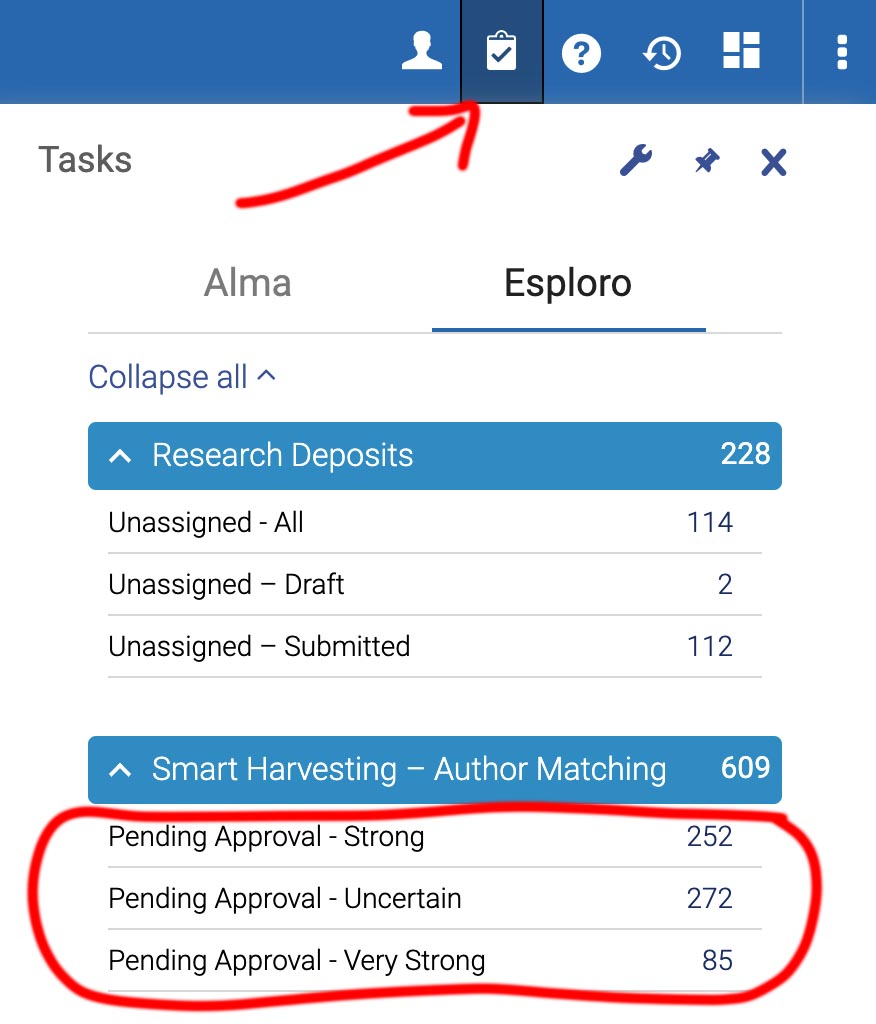
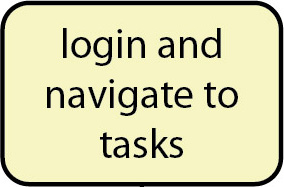
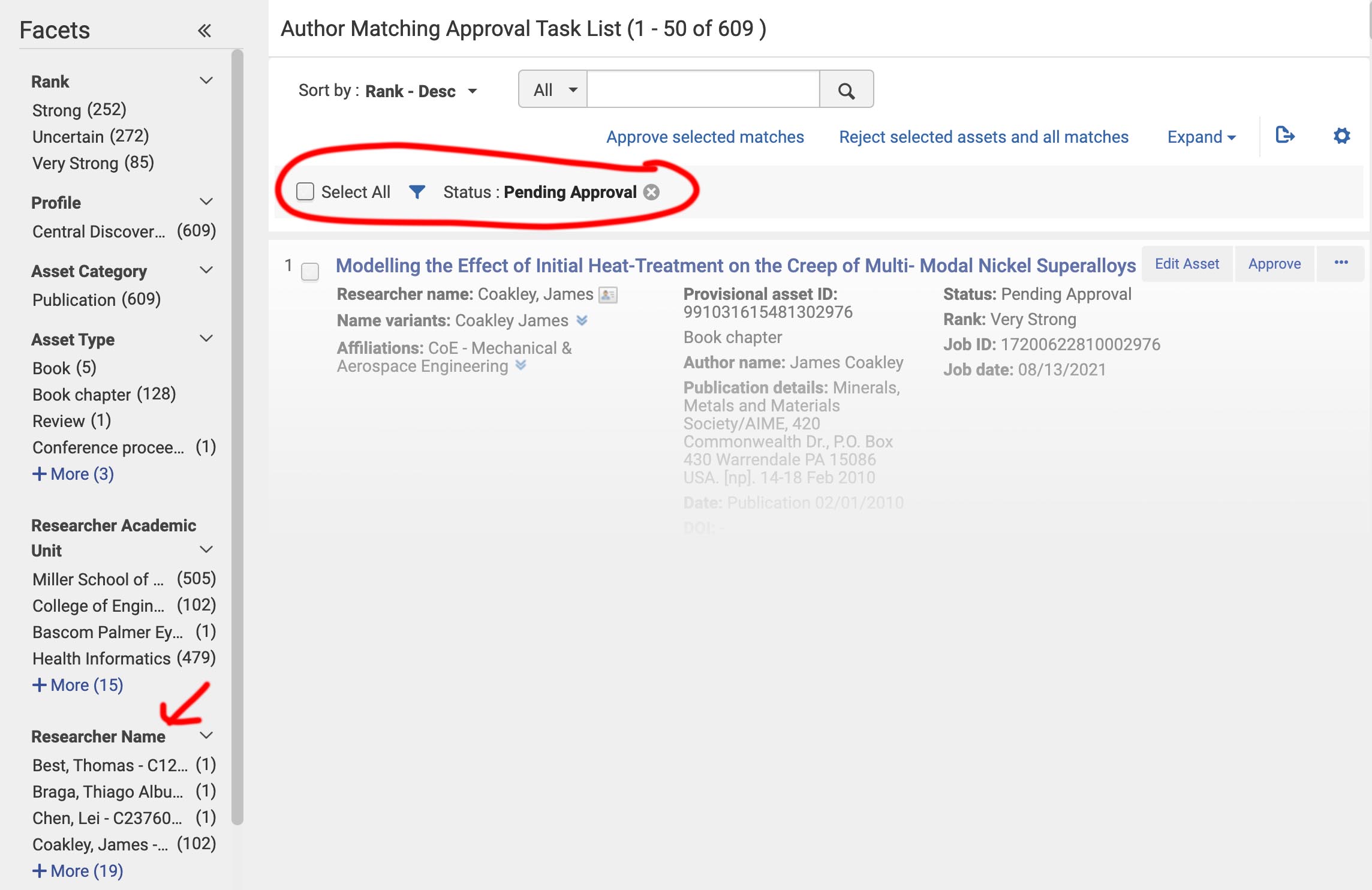
- Control the facets or filters on the left.
- Each active facet or filter will be displayed near the top of the page under the search bar.
- The "Status: Pending Approval" facet will always show for author matching tasks.
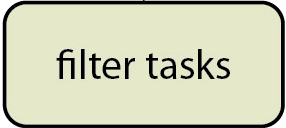
* When no researcher C.V. is available, the asset match assessment is based on “external” comparison by using other metadata sources.
Useful information to compare can include:
- names and affiliations
- publication year
- journal title
- publisher
- conference name
- abstract
- metadata quality
- etc
* When no researcher C.V. is available, the asset match assessment is based on “external” comparison by using other metadata sources.
Useful information to compare can include:
- names and affiliations
- publication year
- journal title
- publisher
- conference name
- abstract
- metadata quality
- etc
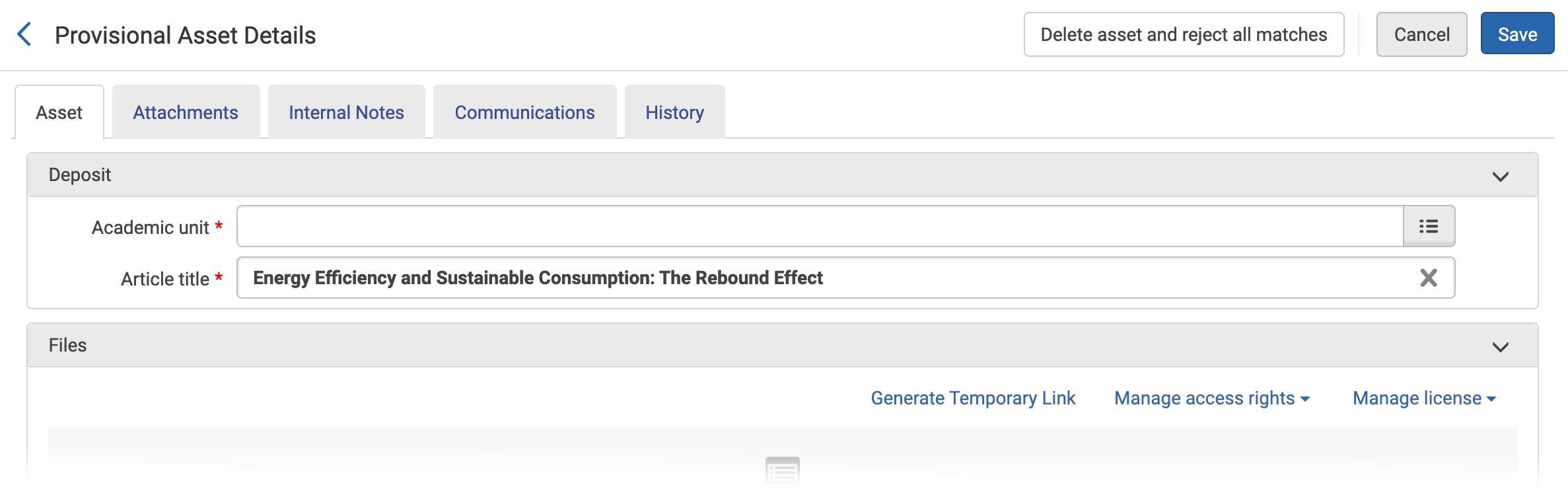
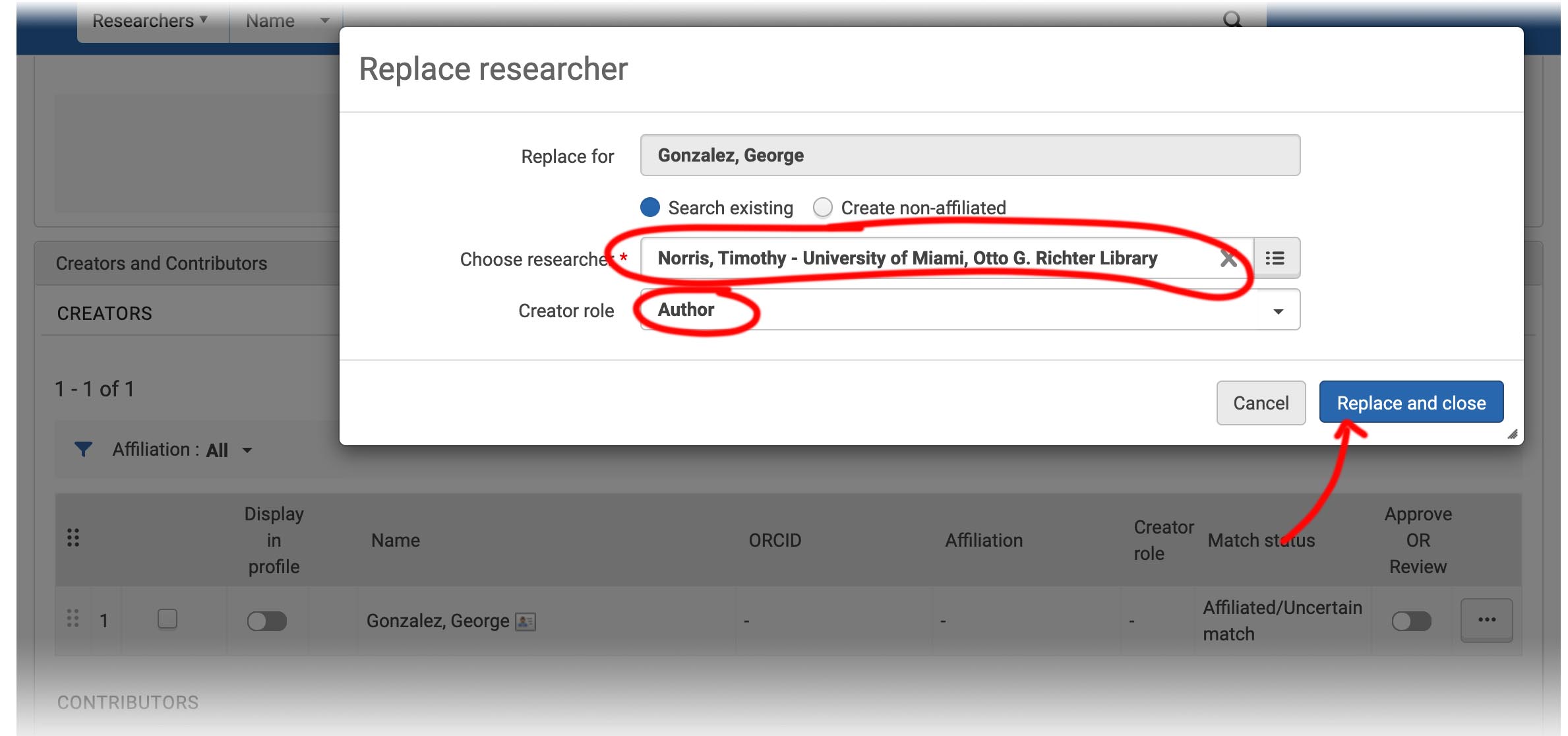

- In Teams look for "Esploro Profile's content issues" tab
- Click "+ New" and make notes on:
- Researcher Name
- Primary identifier / author C#
In esploro click on note card next to author in left column - Provisional asset ID
noted in the center column of the asset in Esploro - Your Name
- other fields not required
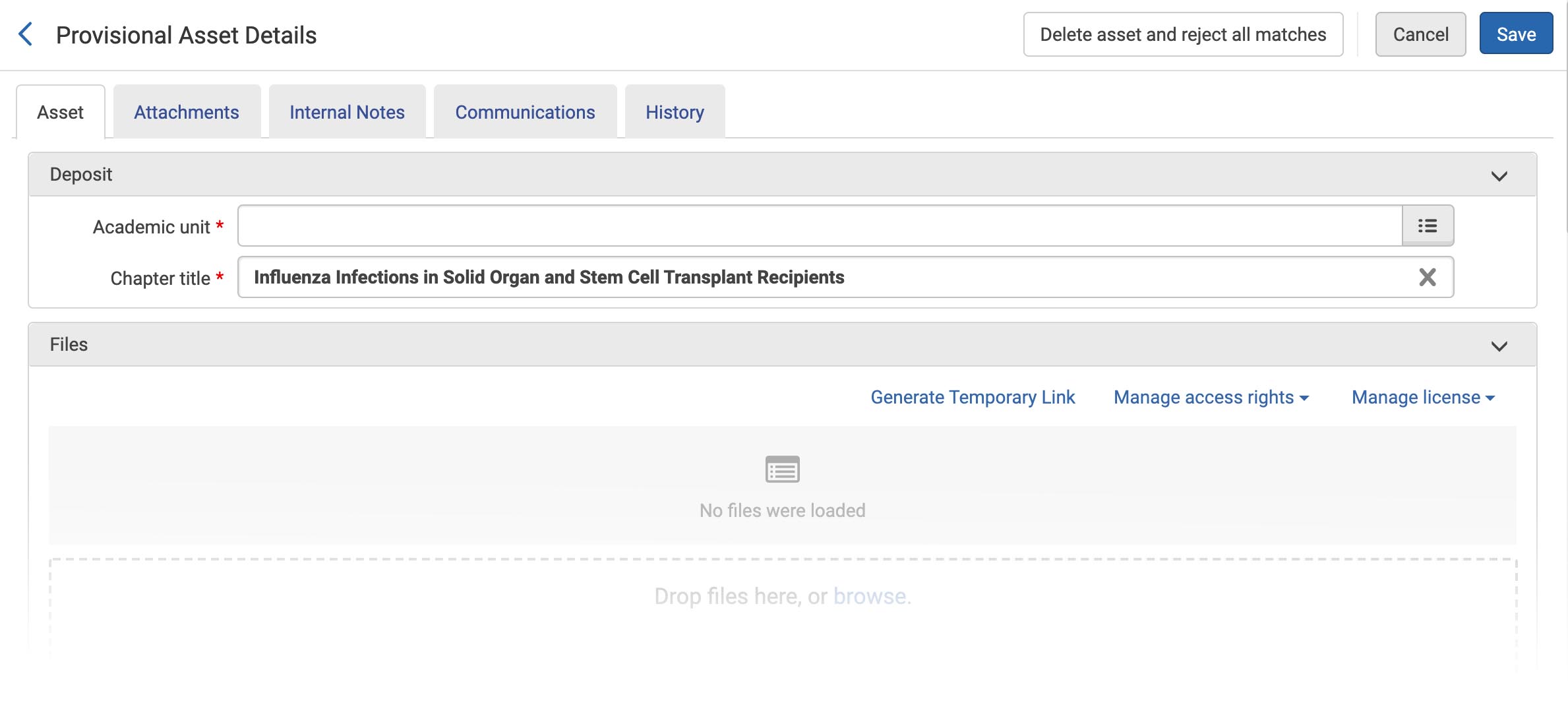
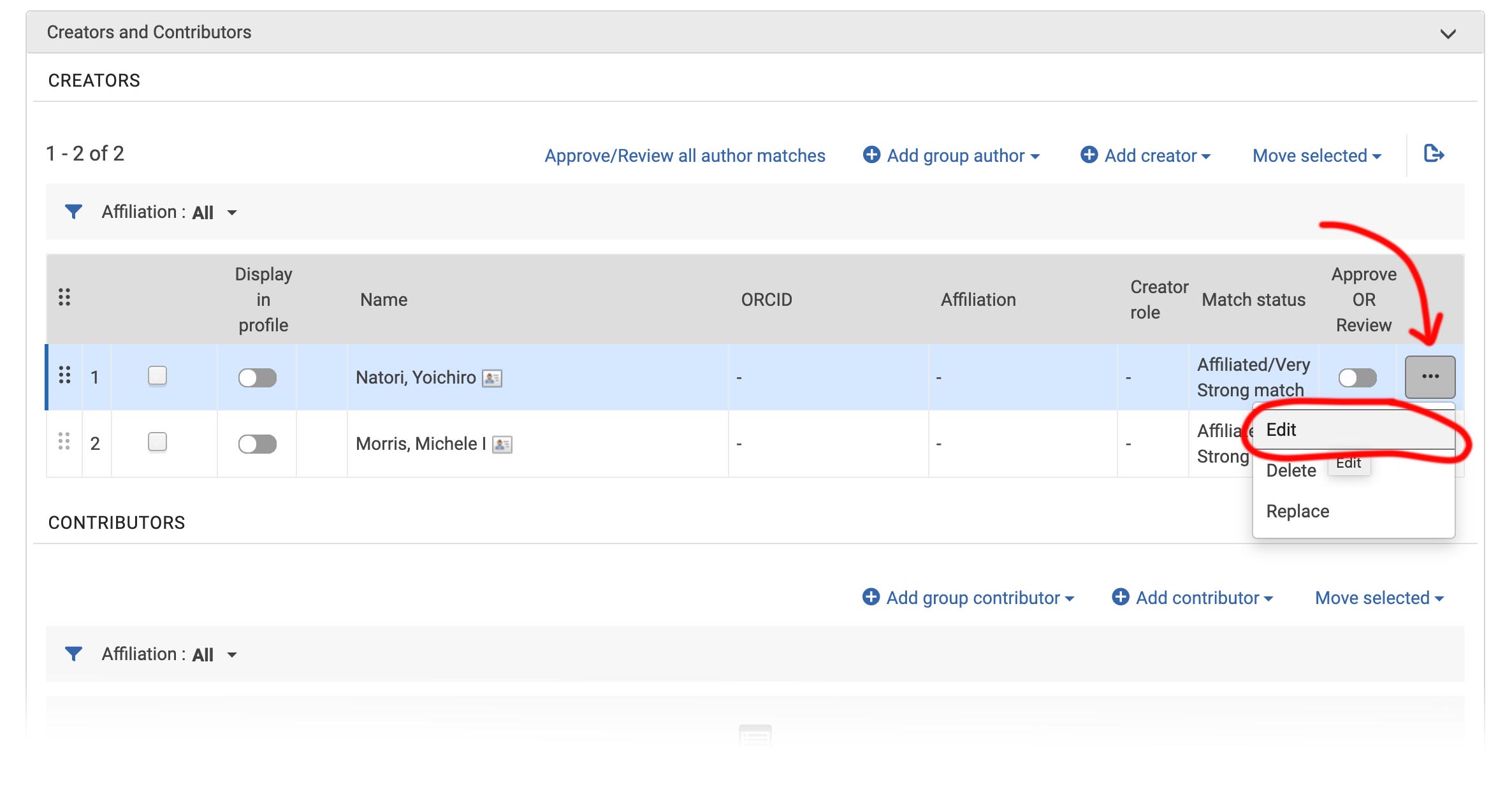
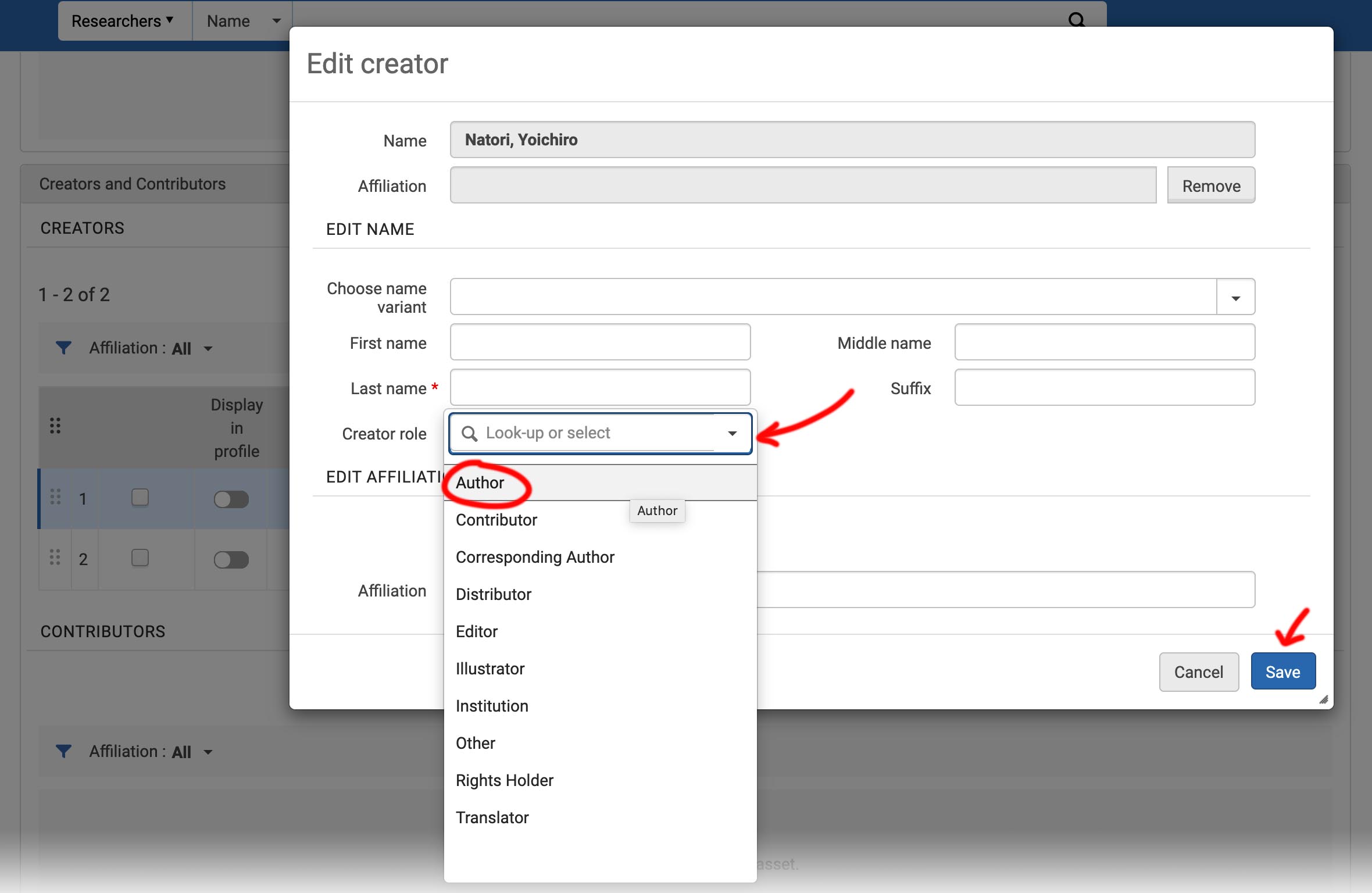
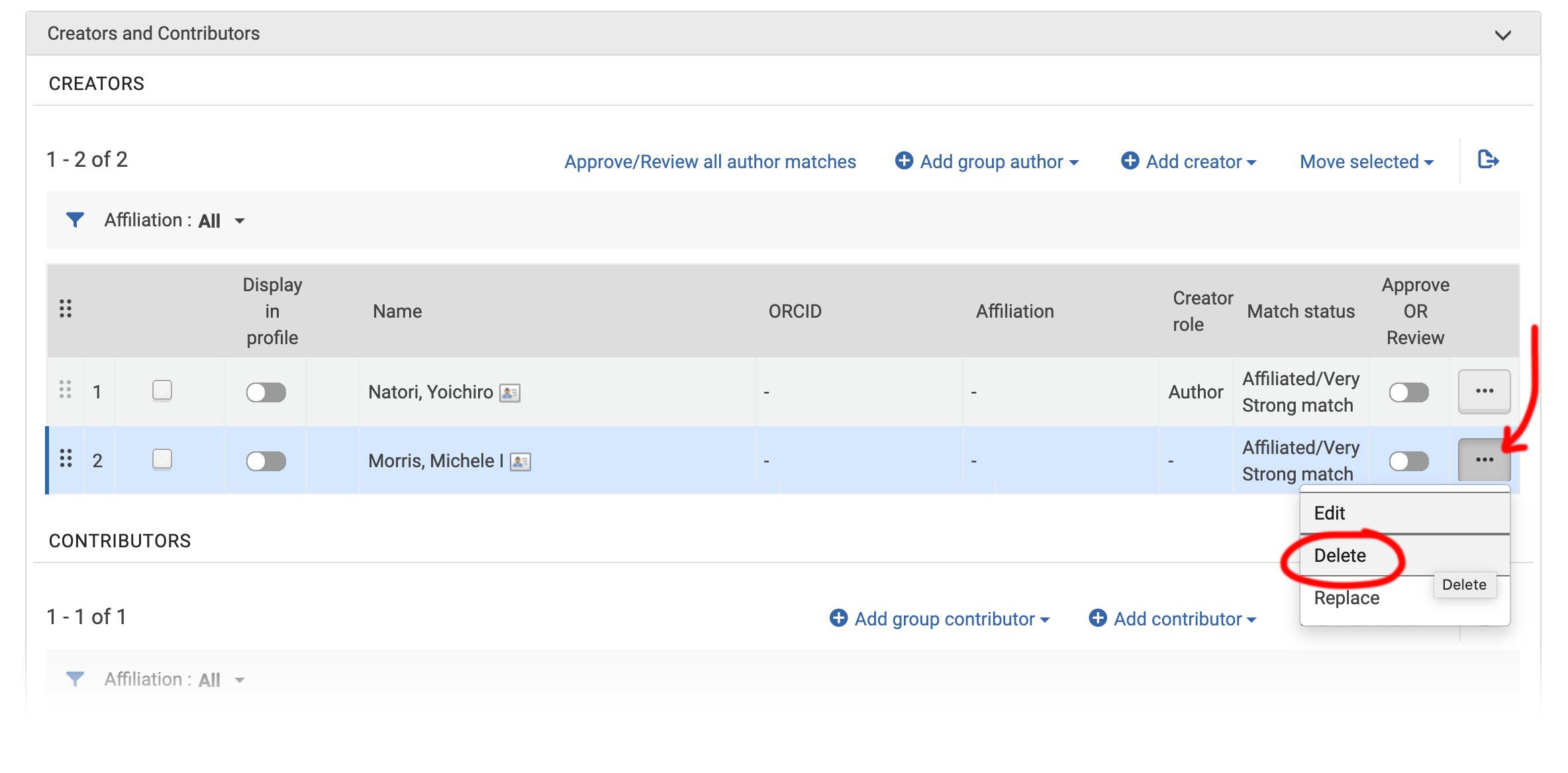
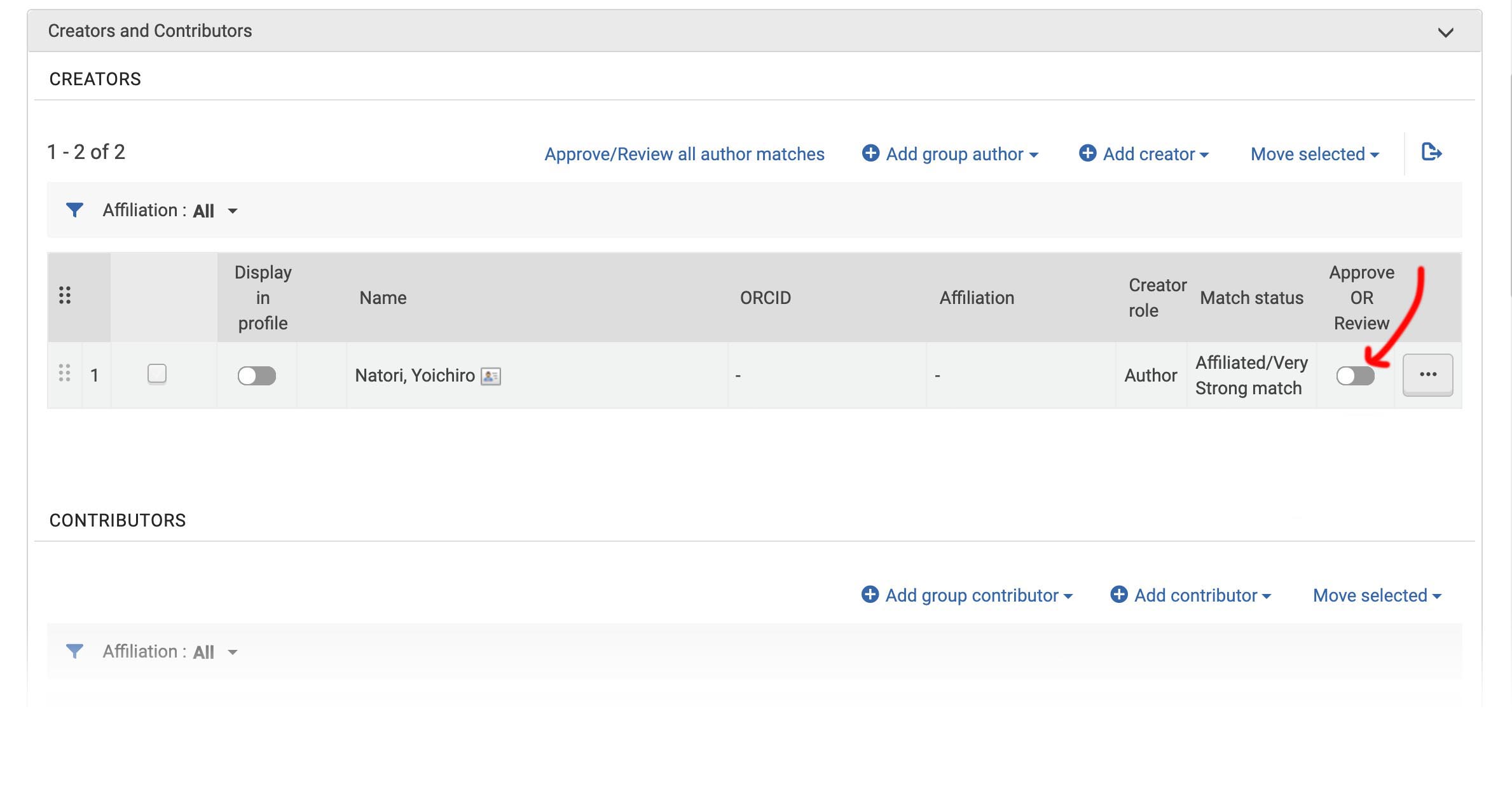
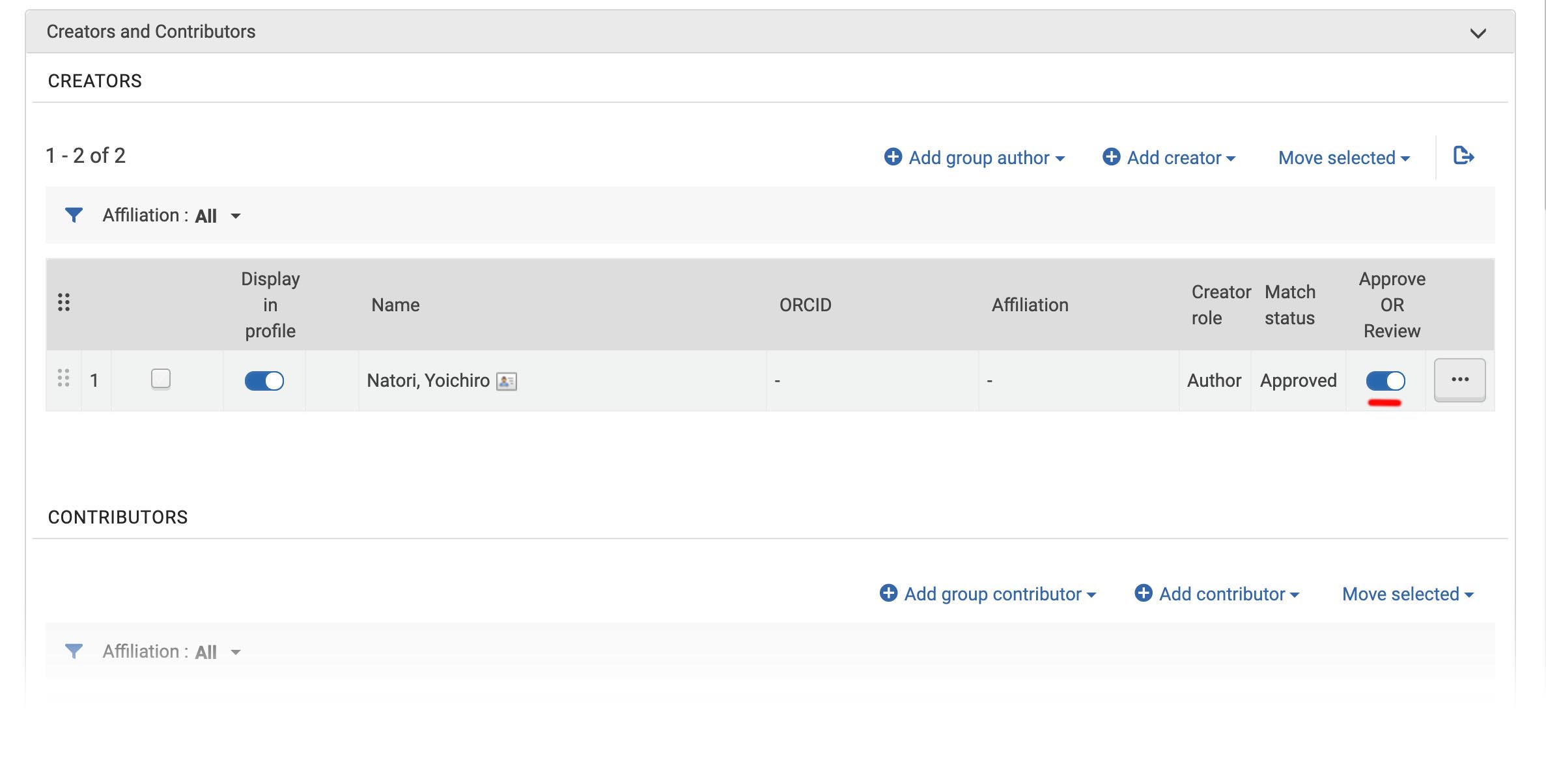
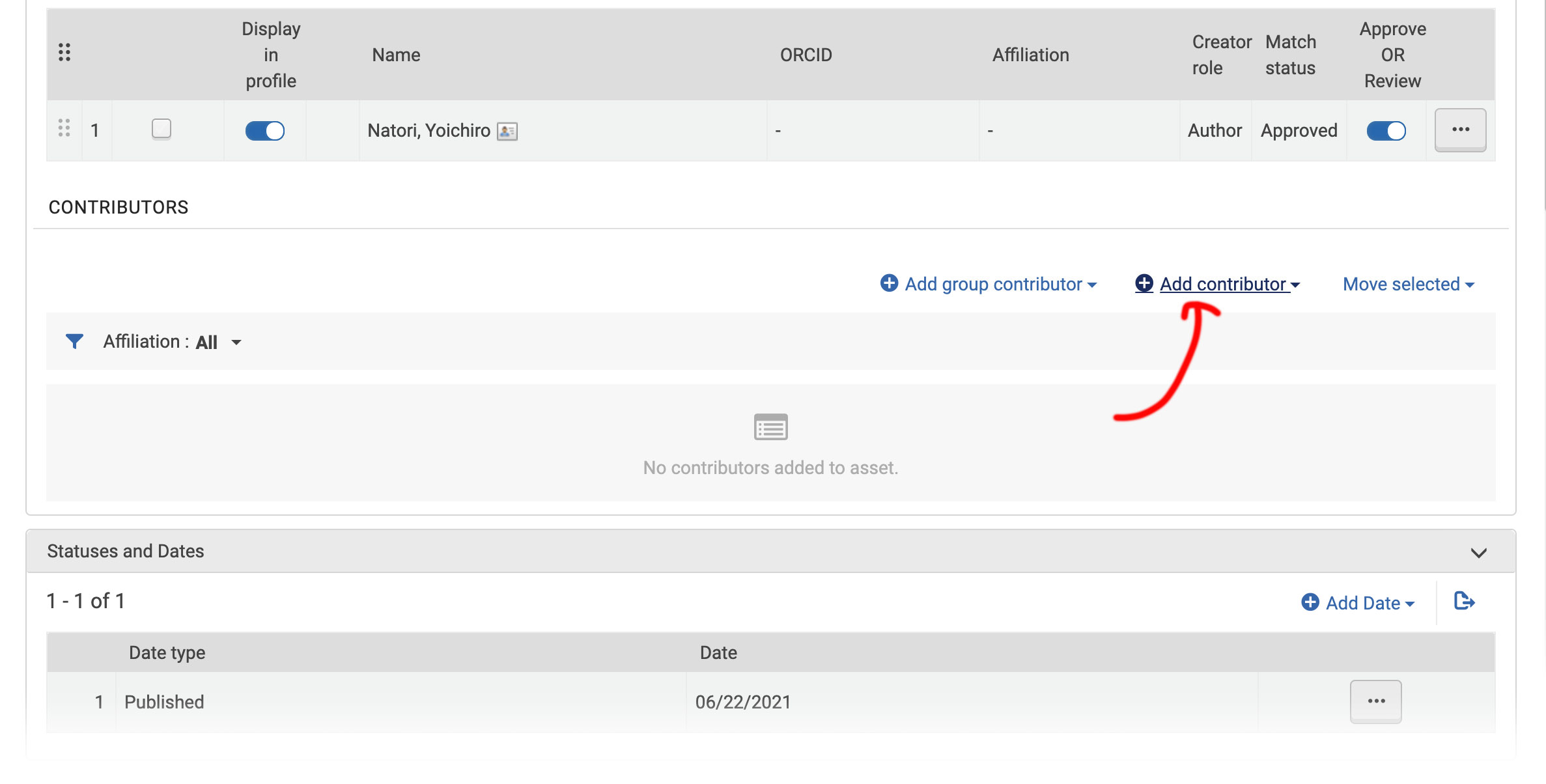
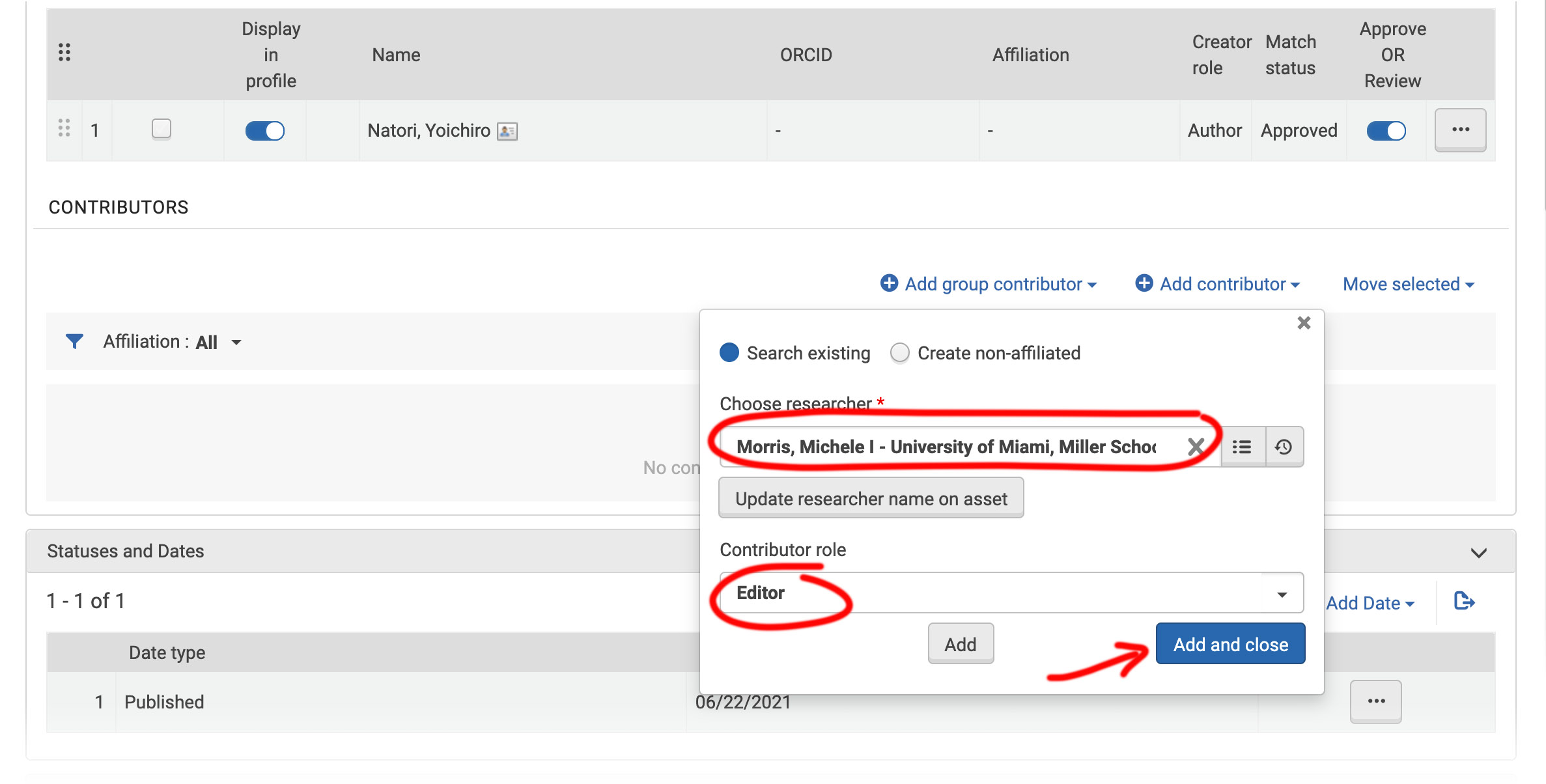
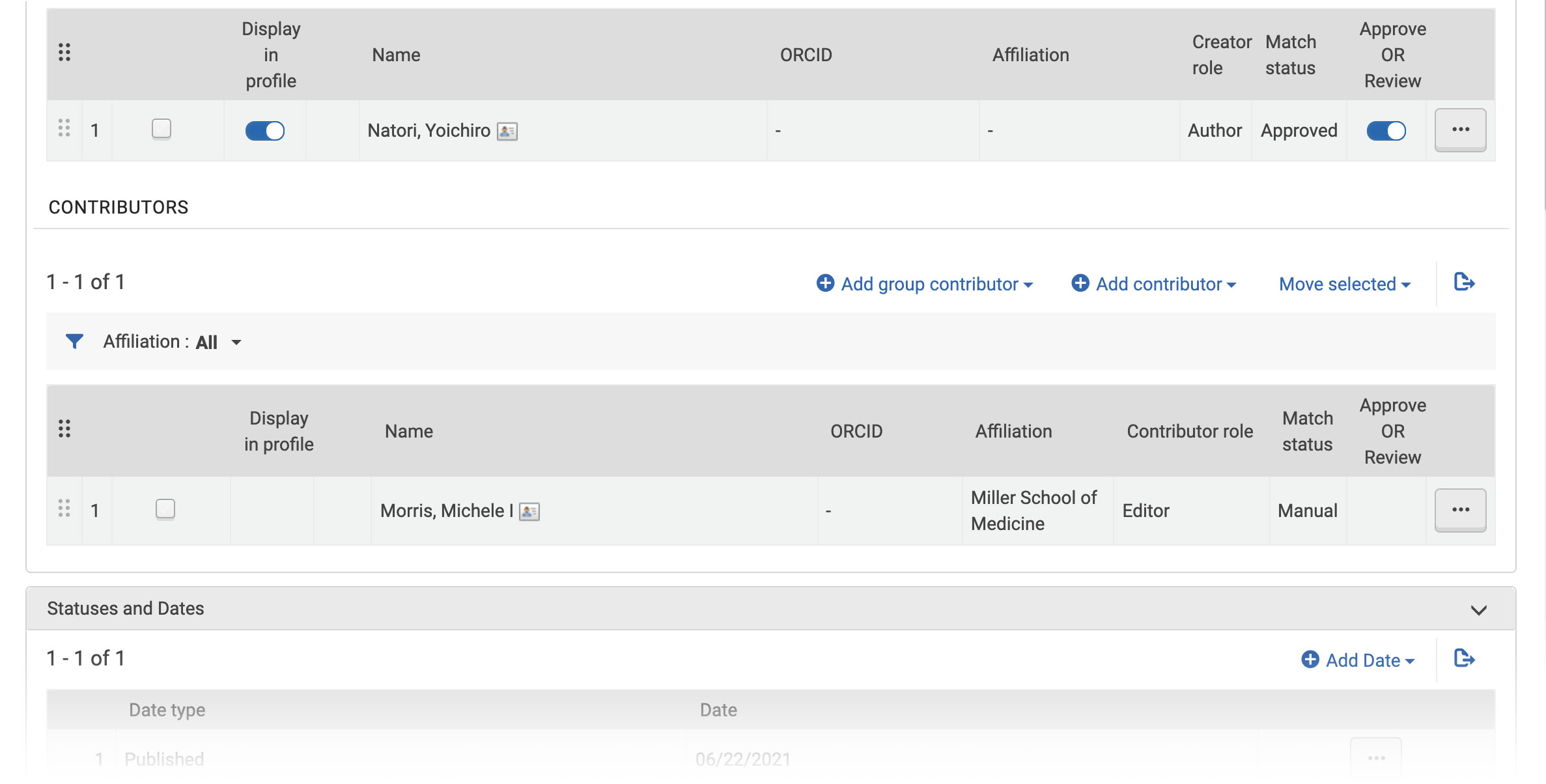
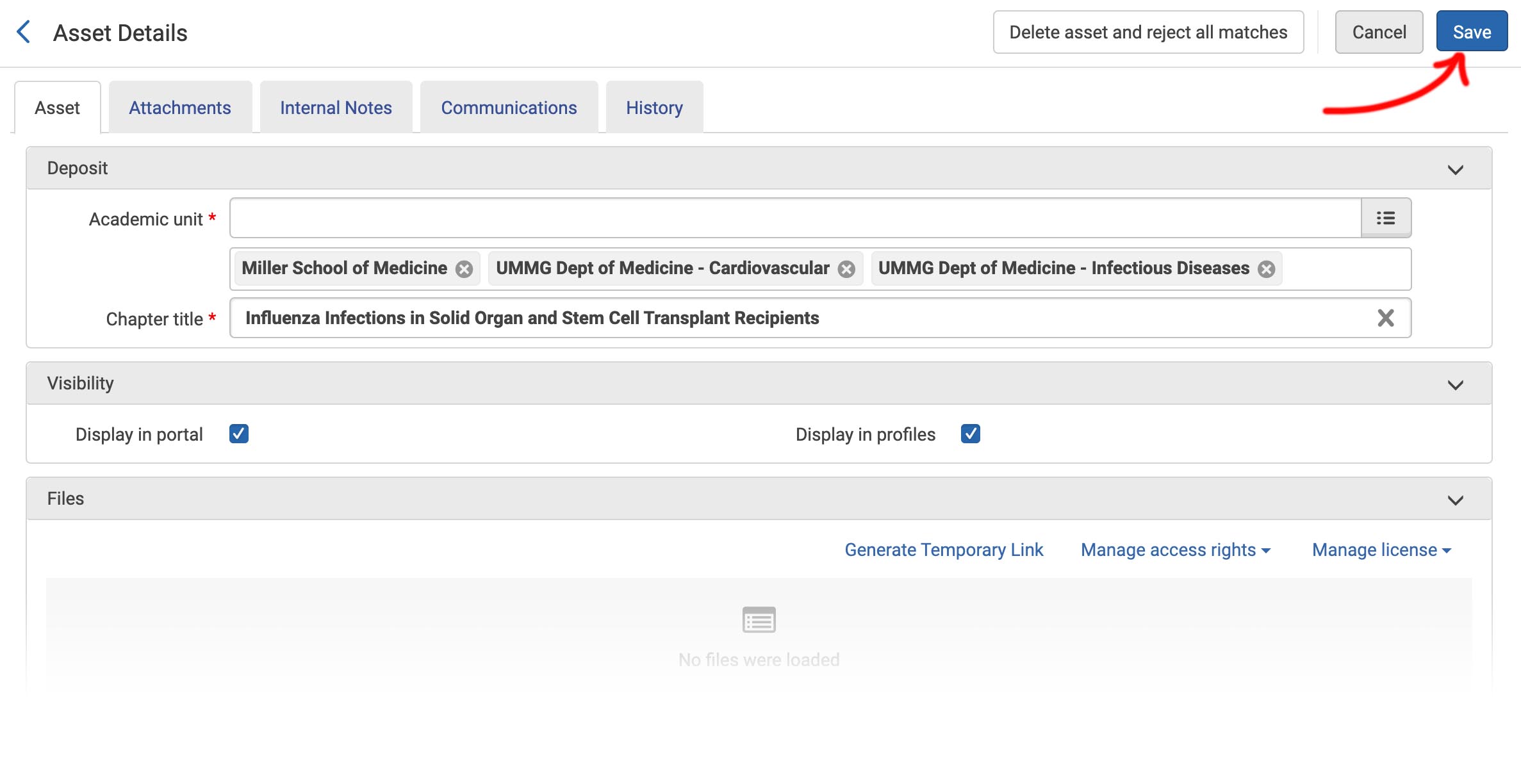
... if needed ...
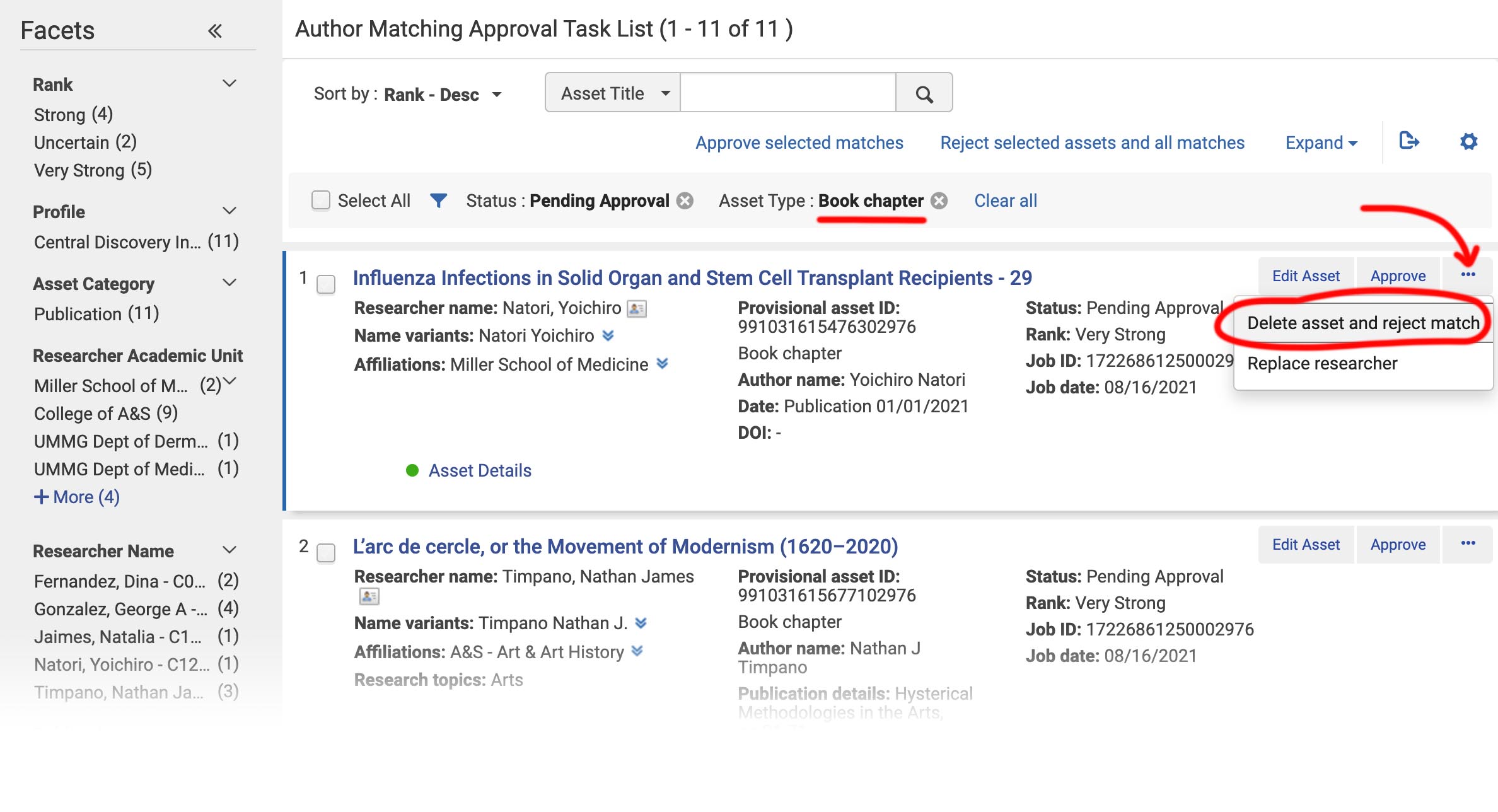
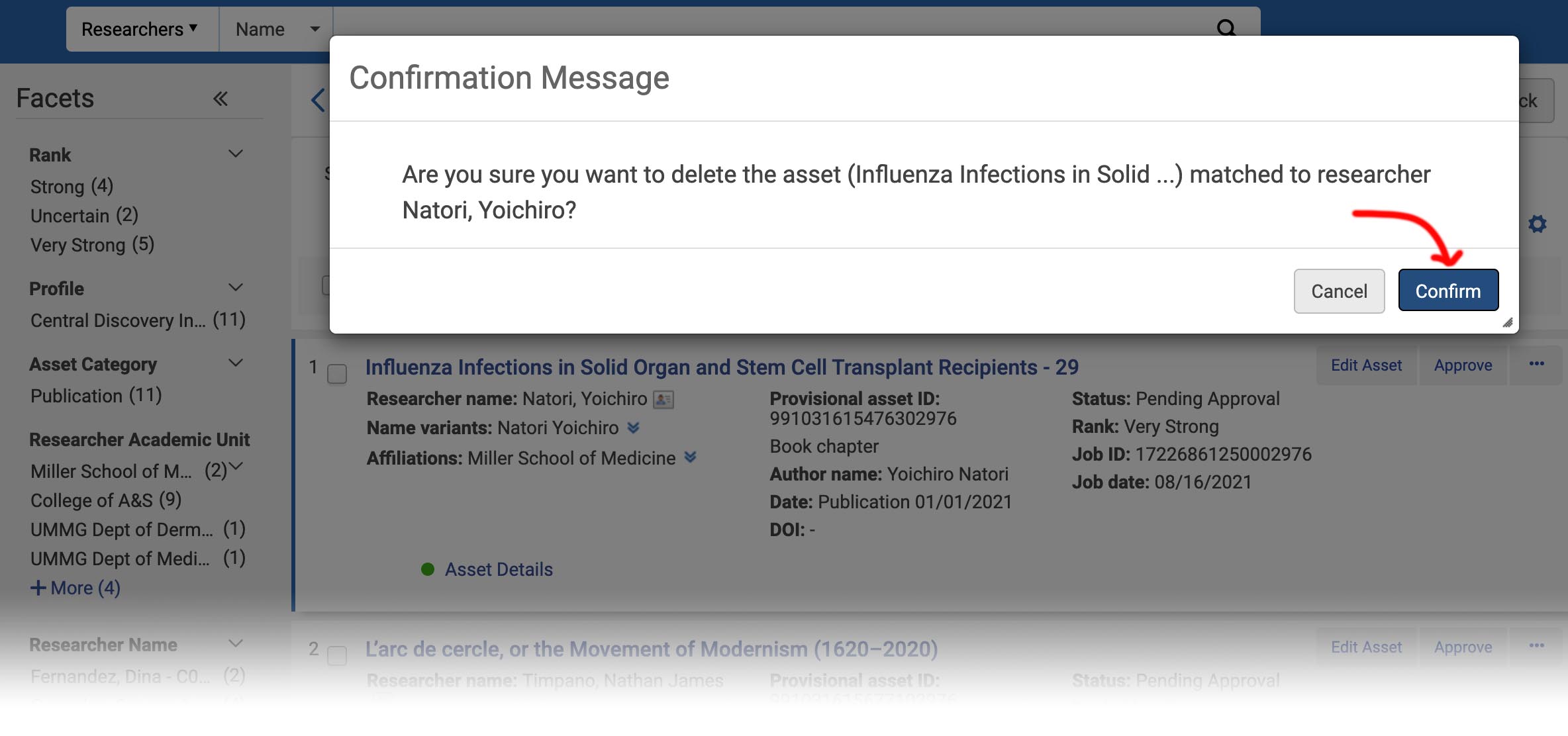
correct extra information
- DOI
- abstract
- other contributors
- key words
- page numbers
- ... &c
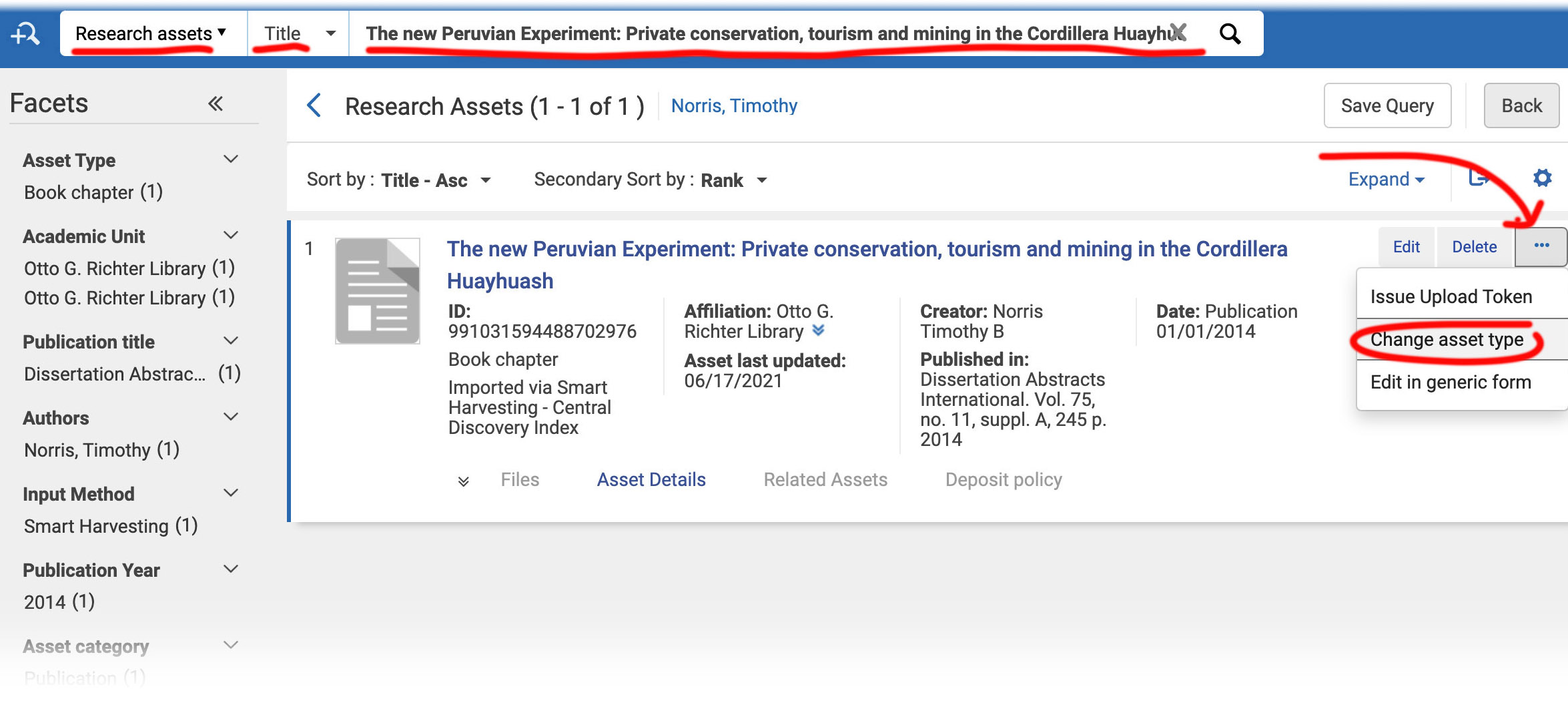
- Use analytics dashboard to identify matches
- Download task list and manage in Excel
- Approve all known matches and then mass delete
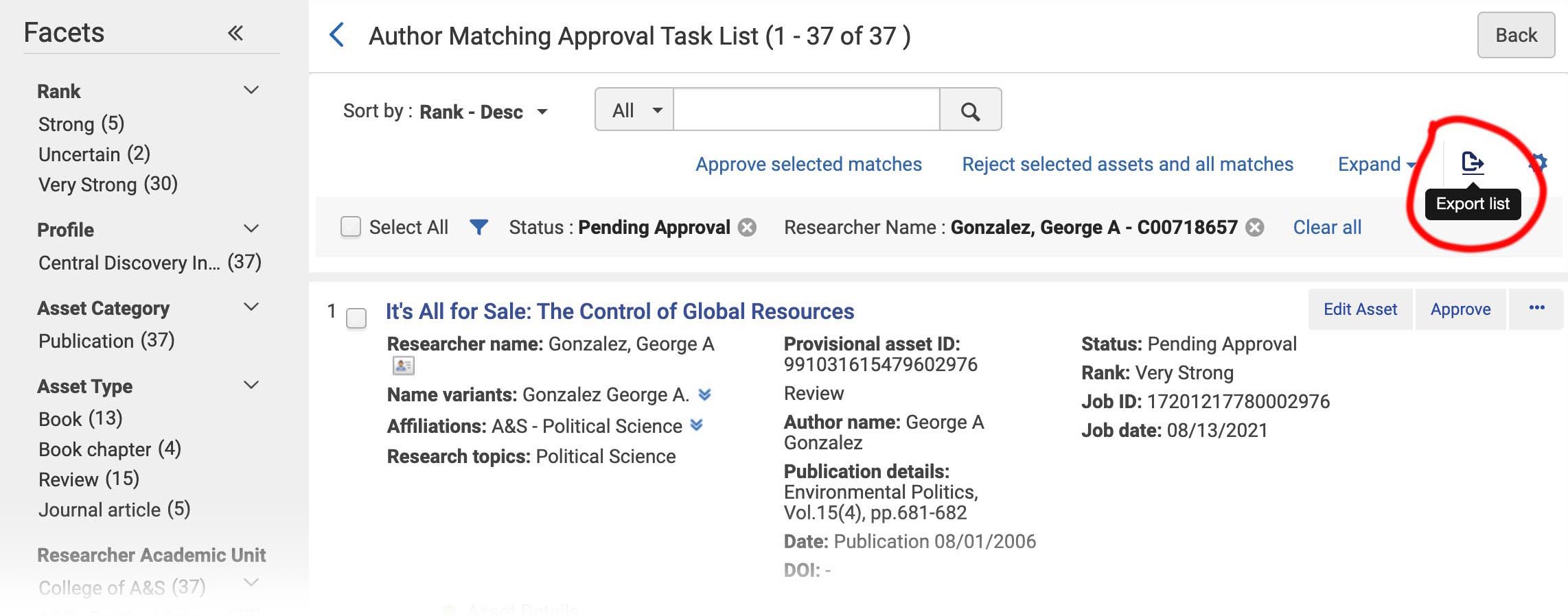
As an another alternative to manage large lists
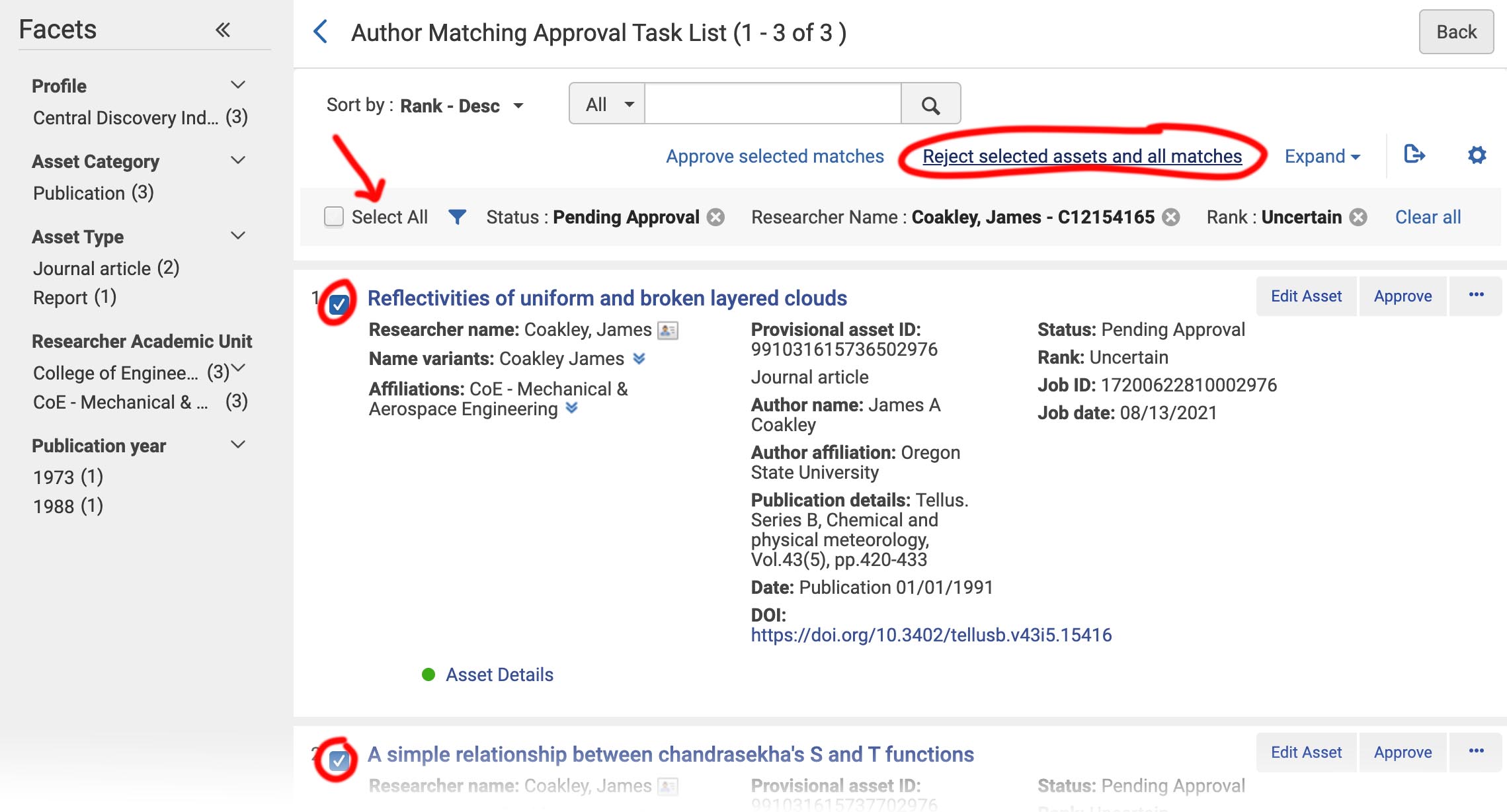
You can identify all known matches and then mass delete everything else for a researcher
- Search for researcher in Esploro
- Edit researcher and navigate to "Identifiers" tab
- Add ORCID if not there
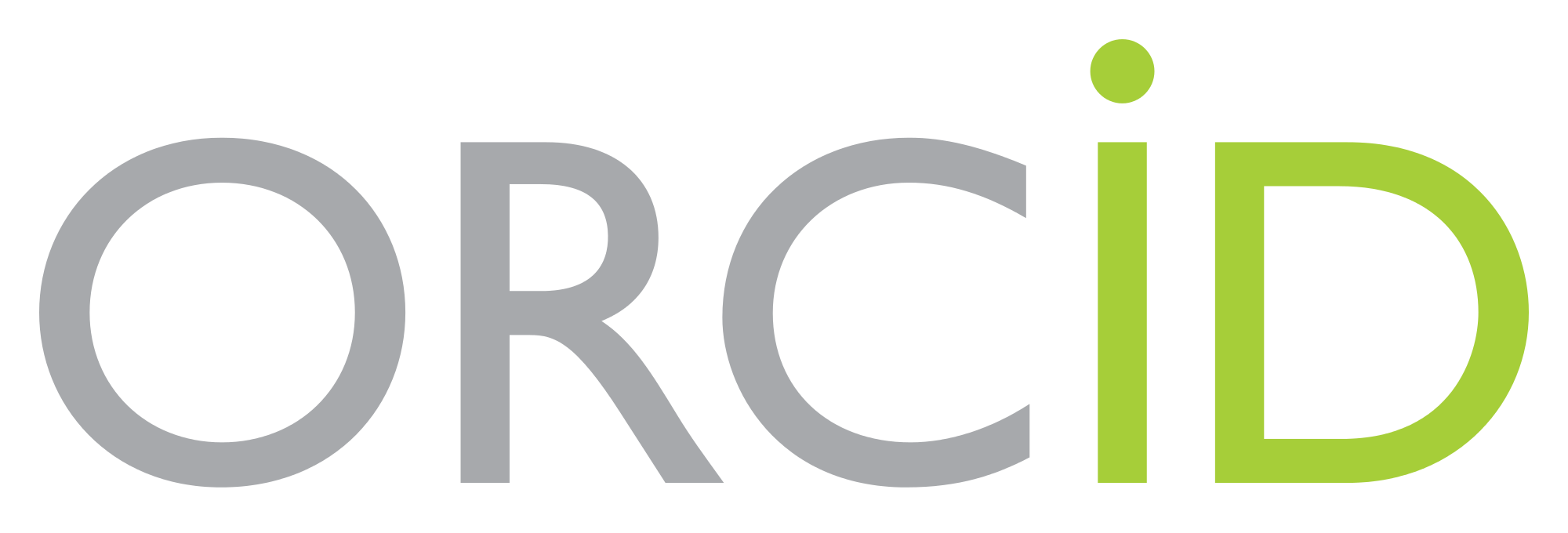
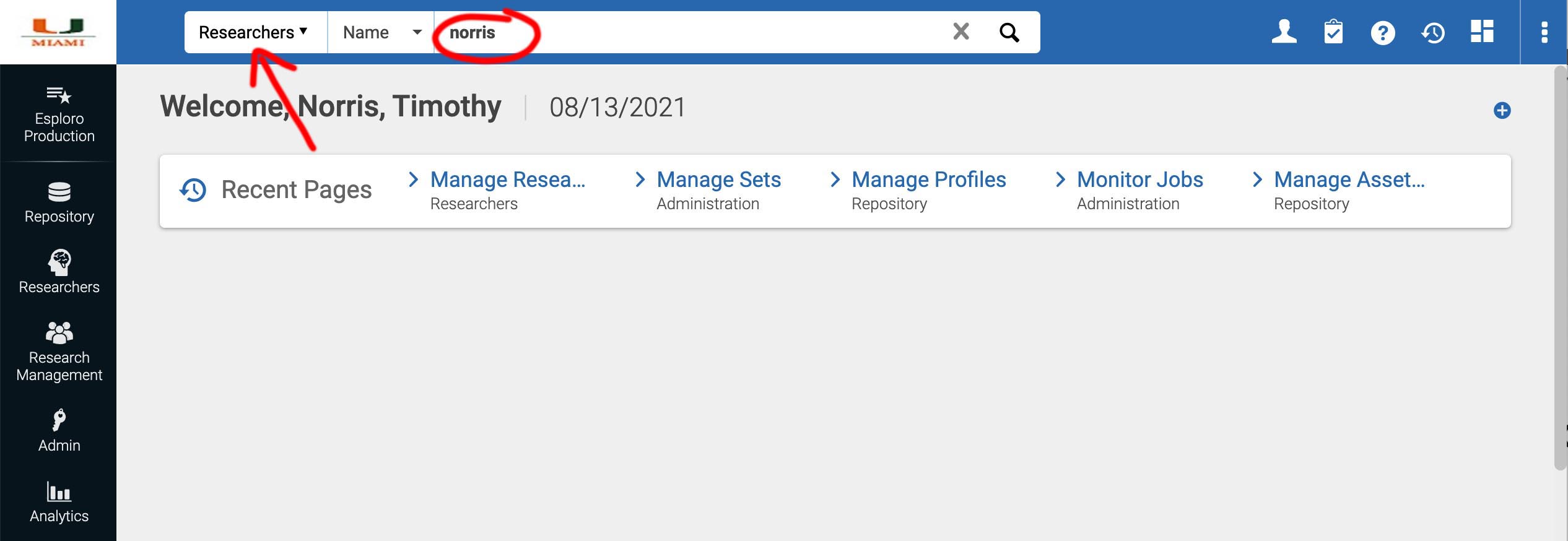
In Esploro admin interface and select ‘researchers’ in the top left search bar, enter the researcher’s last name and press ‘enter’